In this post, we’ll take an in-depth look at ClickFlow – an on-page optimization tool focusing on content.
I will talk about:
- ClickFlow’s features
- How to use it
- Pricing
- Pros and cons
- My thoughts
Let’s jump into it.
What is ClickFlow?
ClickFlow is a handy, easy-to-use SEO content optimization tool that will help make the most out of your existing posts. It lets you test elements like meta descriptions, titles, and body text to achieve the best version of your content.
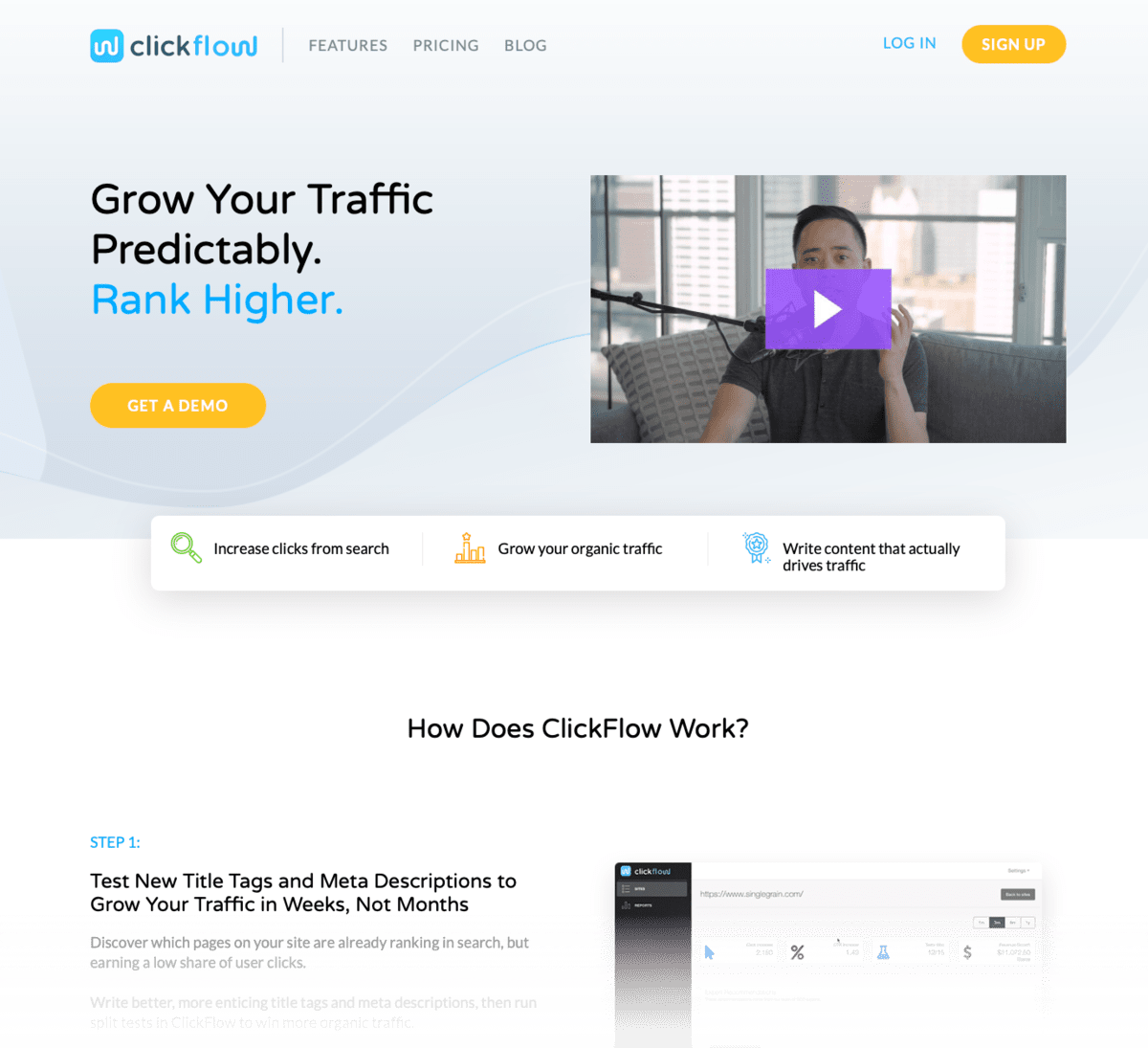
In addition, ClickFlow can help you identify content that’s losing traffic over time. And when it’s time to make improvements, the built-in content editor will point your revisions in the right direction.
Clearly, it’s a different kind of tool from heavy hitters like Semrush.
Rather than trying to handle everything at once, like keyword research and backlinks, ClickFlow is specifically designed for on-page optimization. It lets you focus on improving your existing content for maximum search visibility, traffic, and conversions.
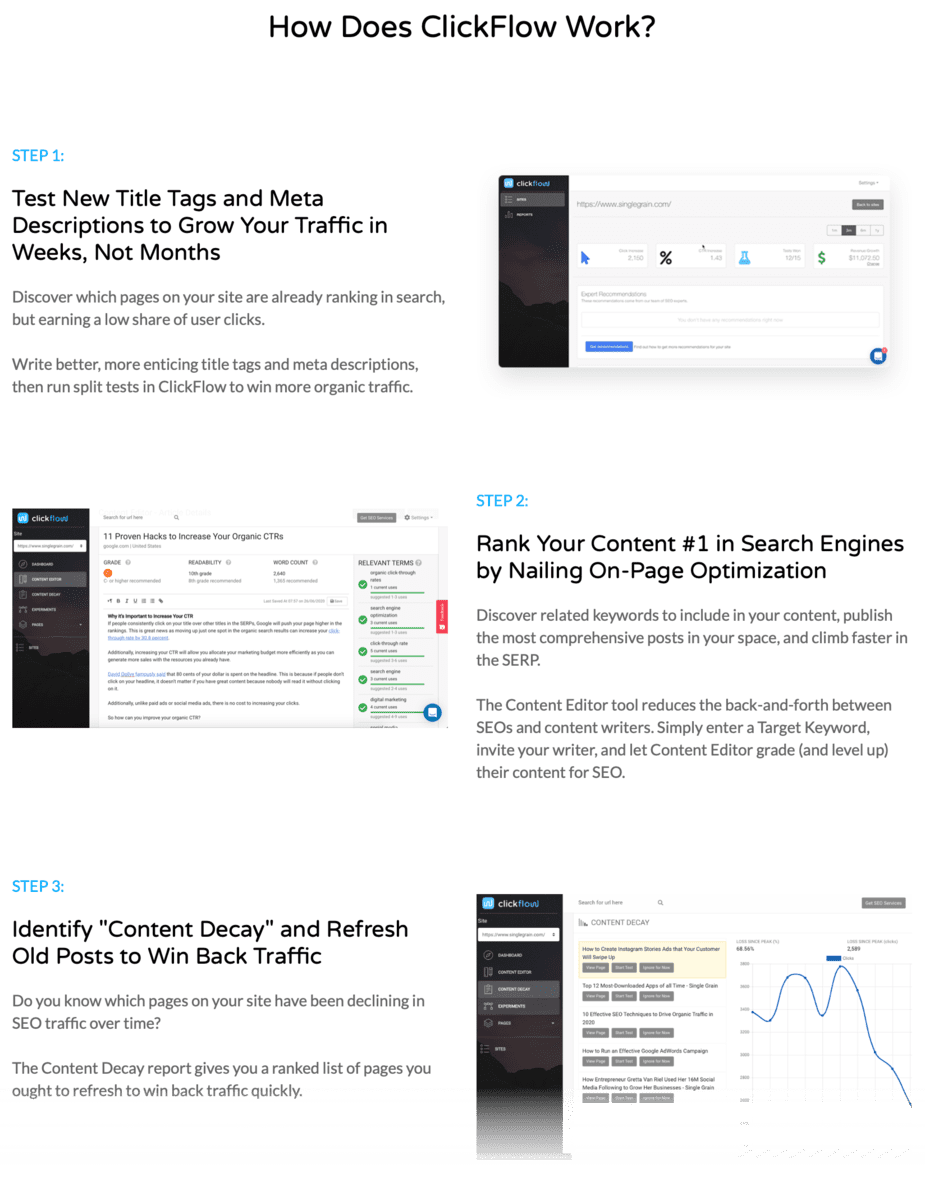
If you think about it, a lot of bloggers are always keen to publish their next big hit.
In turn, they tend to forget about the massive library of leftover content – gathering digital dust.
With ClickFlow, you’ll discover opportunities to “refresh” old posts and put them to work. This will make sure your traffic only keeps growing over time.
Now that you know what ClickFlow is about, let’s take a closer look at its features.
Content Suggestions: Find optimization issues that demand your attention
ClickFlow starts you off with a list of your top growth opportunities on your dashboard.
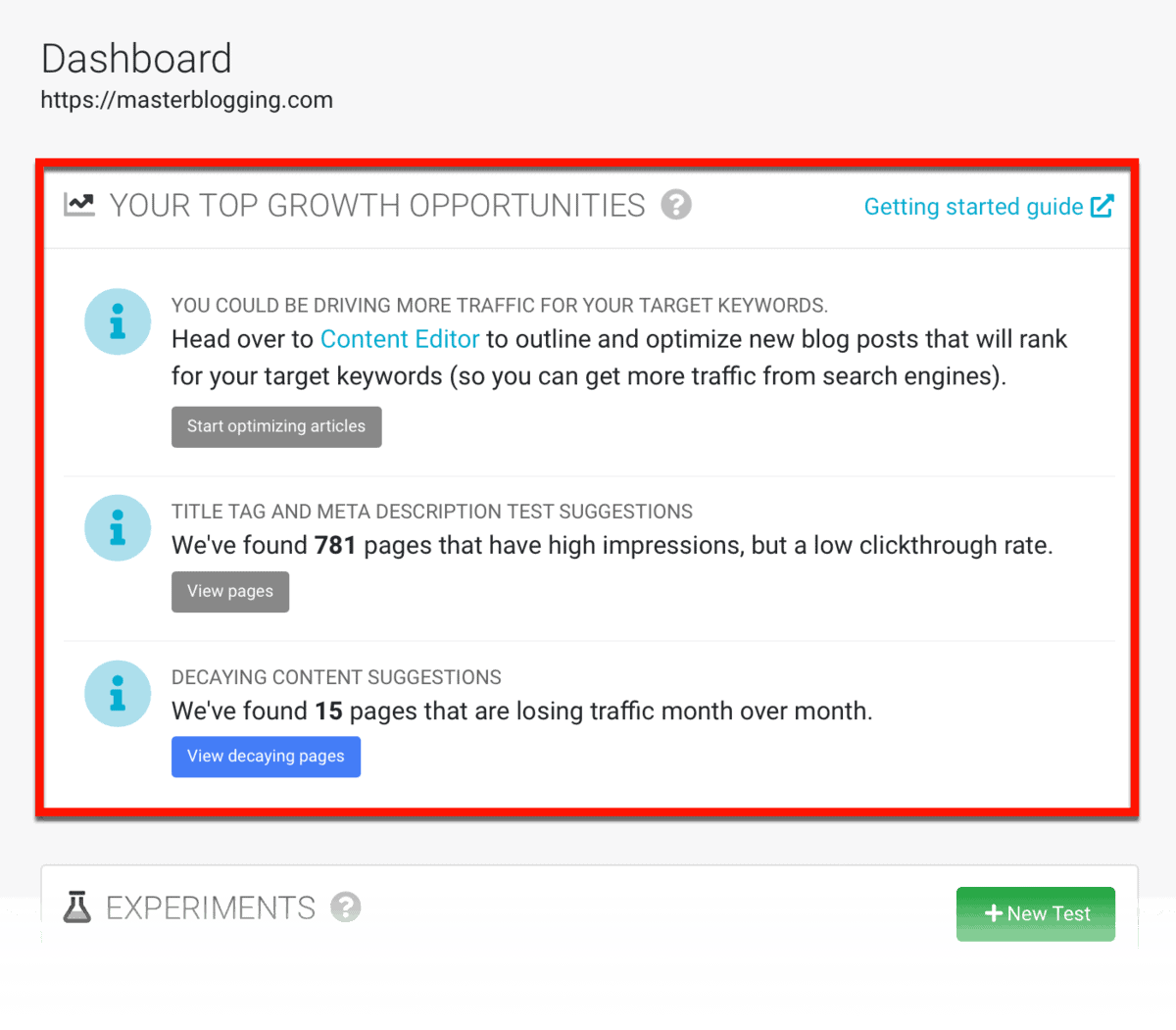
Each suggestion comes with a brief explanation of the issue as well as why it matters.
More importantly, ClickFlow lets you turn information into action.
For example, my dashboard reports that I have a grand total of 781 pages with high impressions, but low click-throughs.
Prioritizing these pages, of course, means I get to fix issues that have a substantial impact on my bottom line.
To view the problem pages, click ‘View pages.’

ClickFlow will now show a list of pages with high impressions, but don’t get a lot of clicks.
In other words, people see them in search engine results – they just fail to grab their attention.
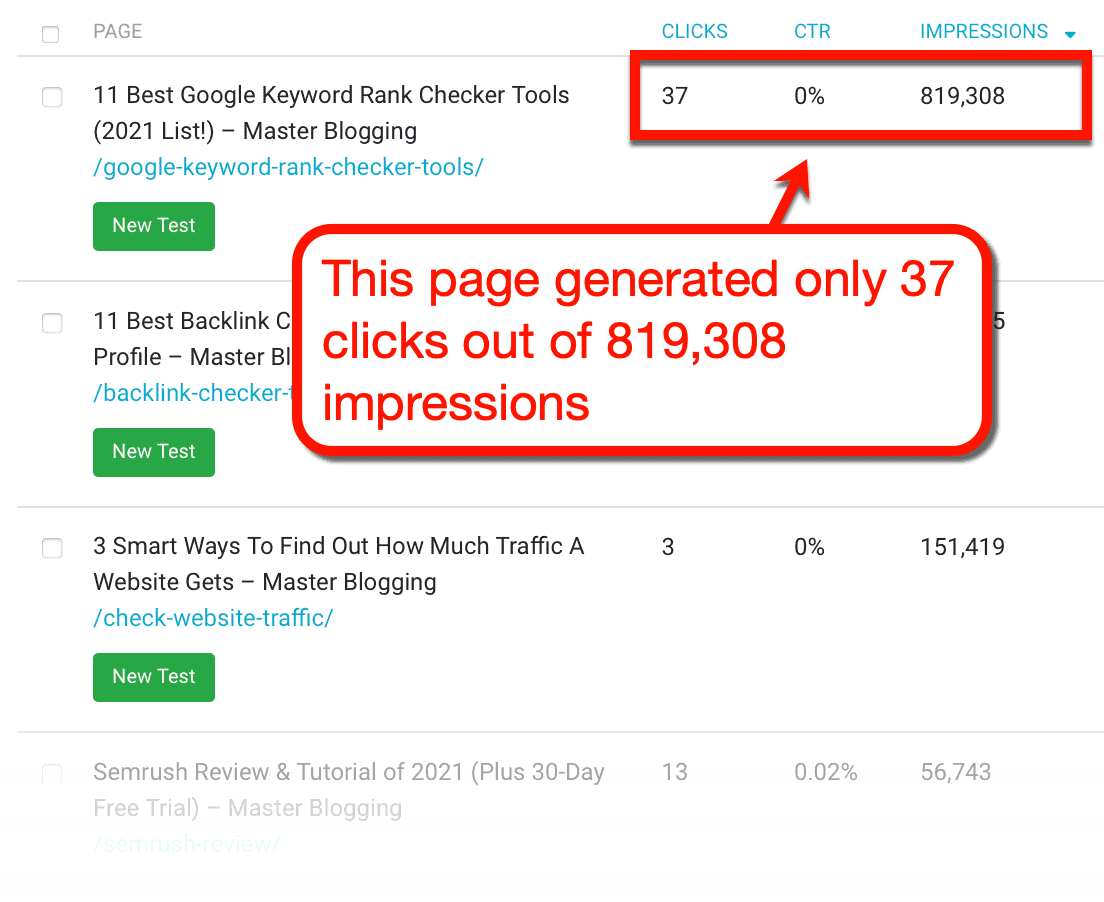
That’s painful.
Just remember that you don’t have to prioritize pages with high impressions and low clicks. More often than not, you’re simply not getting clicks because your page isn’t ranking high enough in search engine results.
However, if you find a low-performing post that ranks within Google’s top 20, then that’s a different story.
For example, here’s a post that has an average rank of 1.84 with literally zero clicks.

That’s content that requires your attention, unless you don’t care about 589 people ignoring your page on a monthly basis.
How do you fix this?
There are plenty of ways, like optimizing your post’s title and writing a better meta description. You can learn more about these strategies in my crucial on-page SEO guide.
ClickFlow can also help you optimize your content through A/B testing.
It allows you to make quick changes to your post’s meta data or in-depth revisions to the actual post.
To get started, find the page you want to fix and click ‘New Test.’
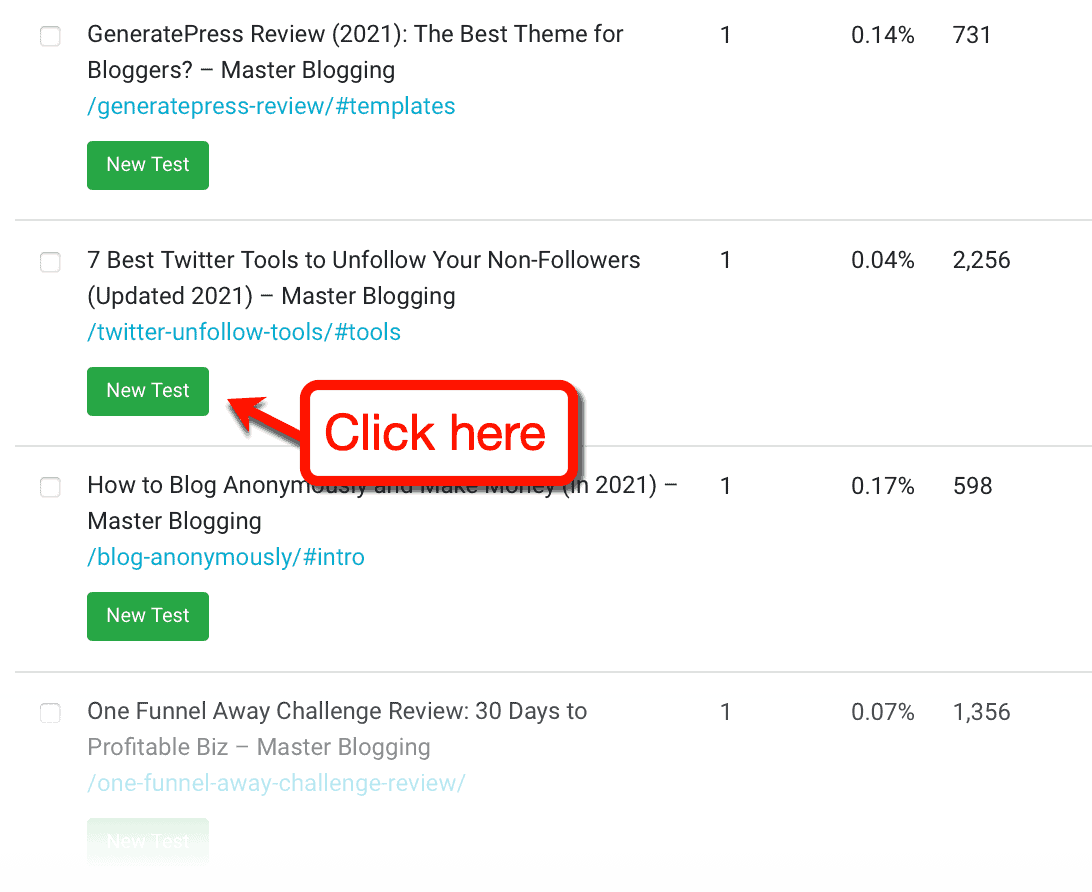
The next page is where the magic happens.
Right off the bat, you can specify whether you want to split test your post’s meta data or whole content. You can also write notes, add tags, and set your test’s duration.
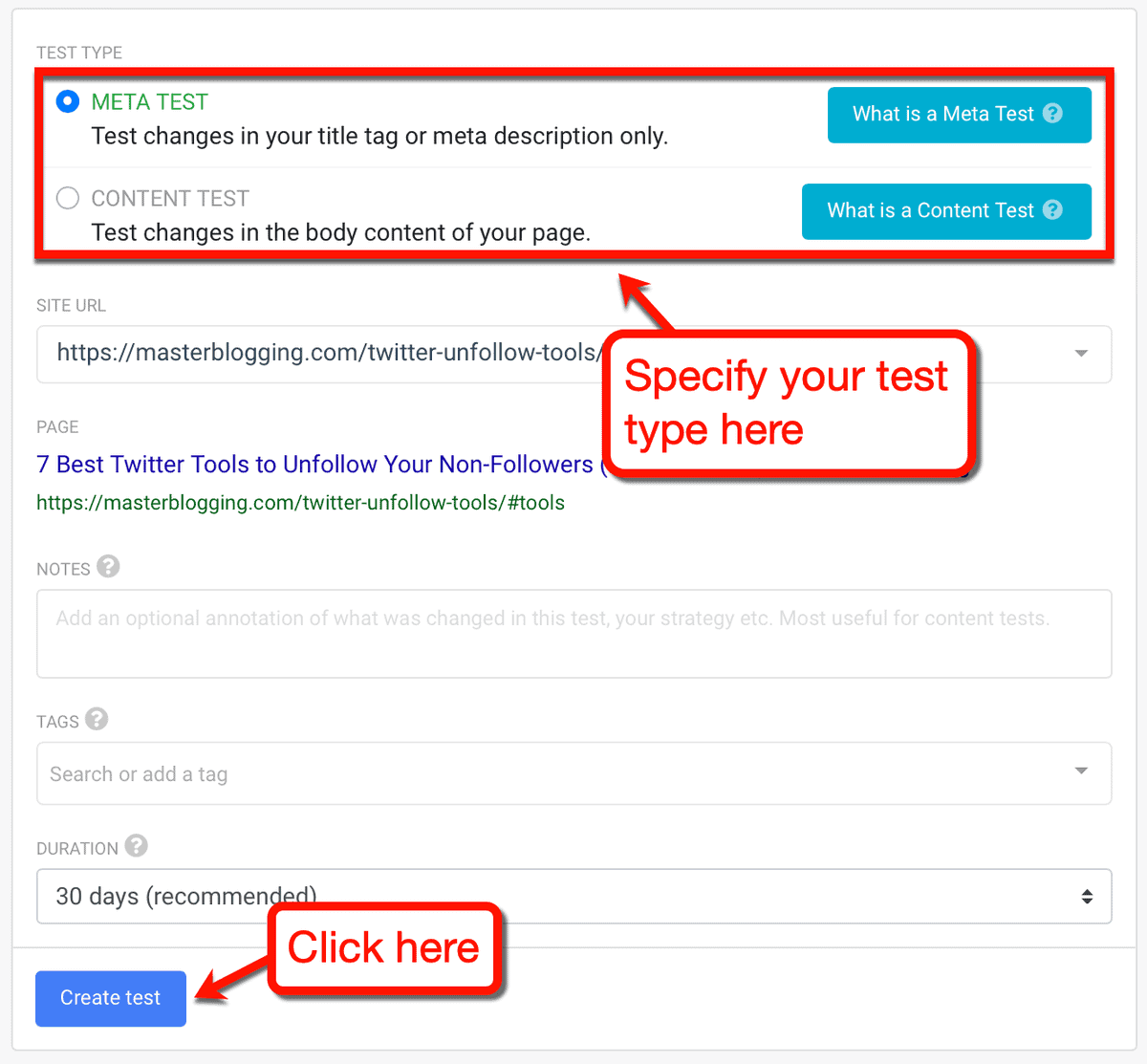
For your reference, you can look at the “Top keywords” list below to make sure you’re optimizing in the right direction.
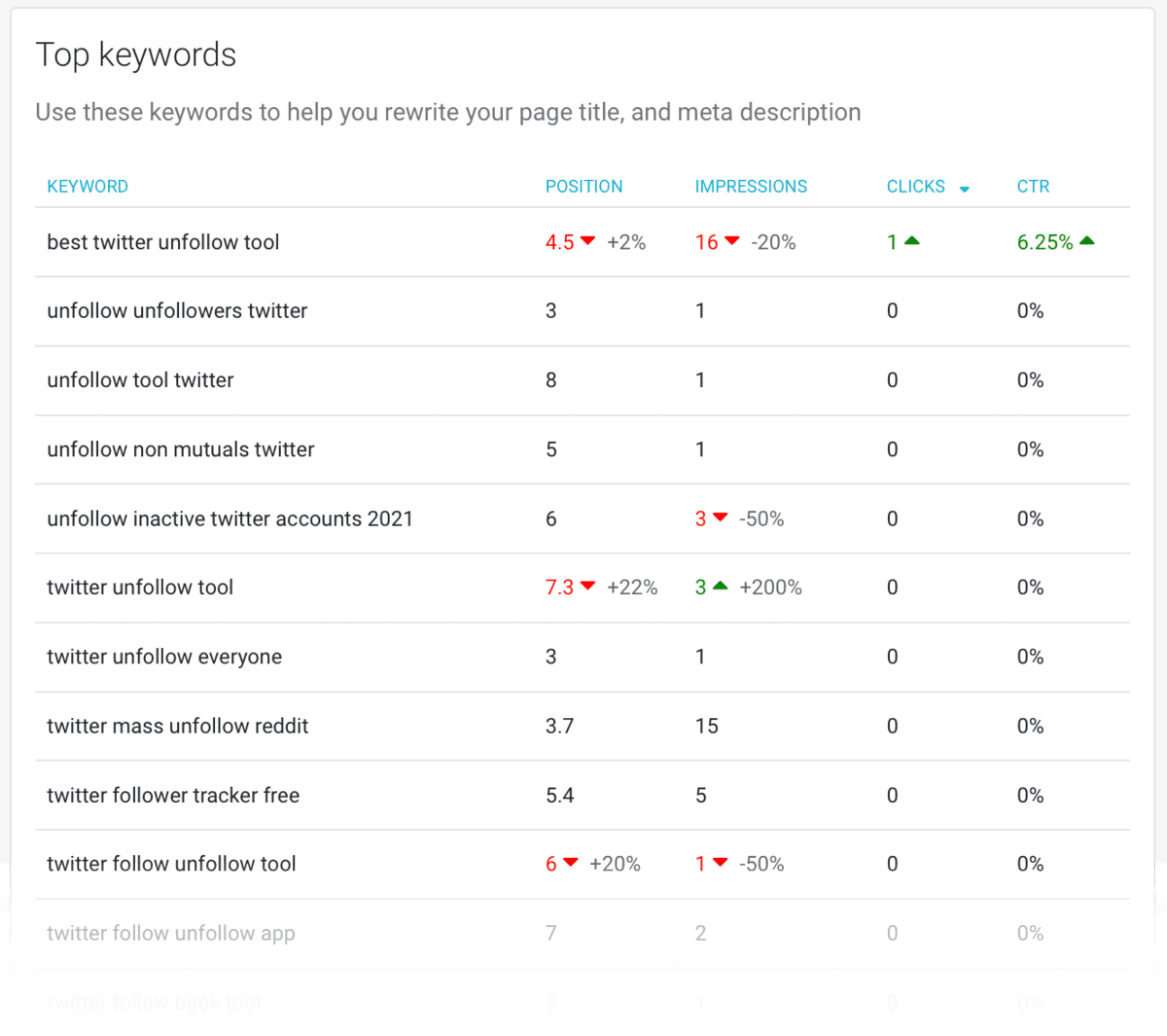
After creating your test, you’ll be taken to the overview page where you can track the results.
Just remember that you need to apply the changes to your own website to kickstart the experiment. ClickFlow will take it from there and automatically track important performance metrics.
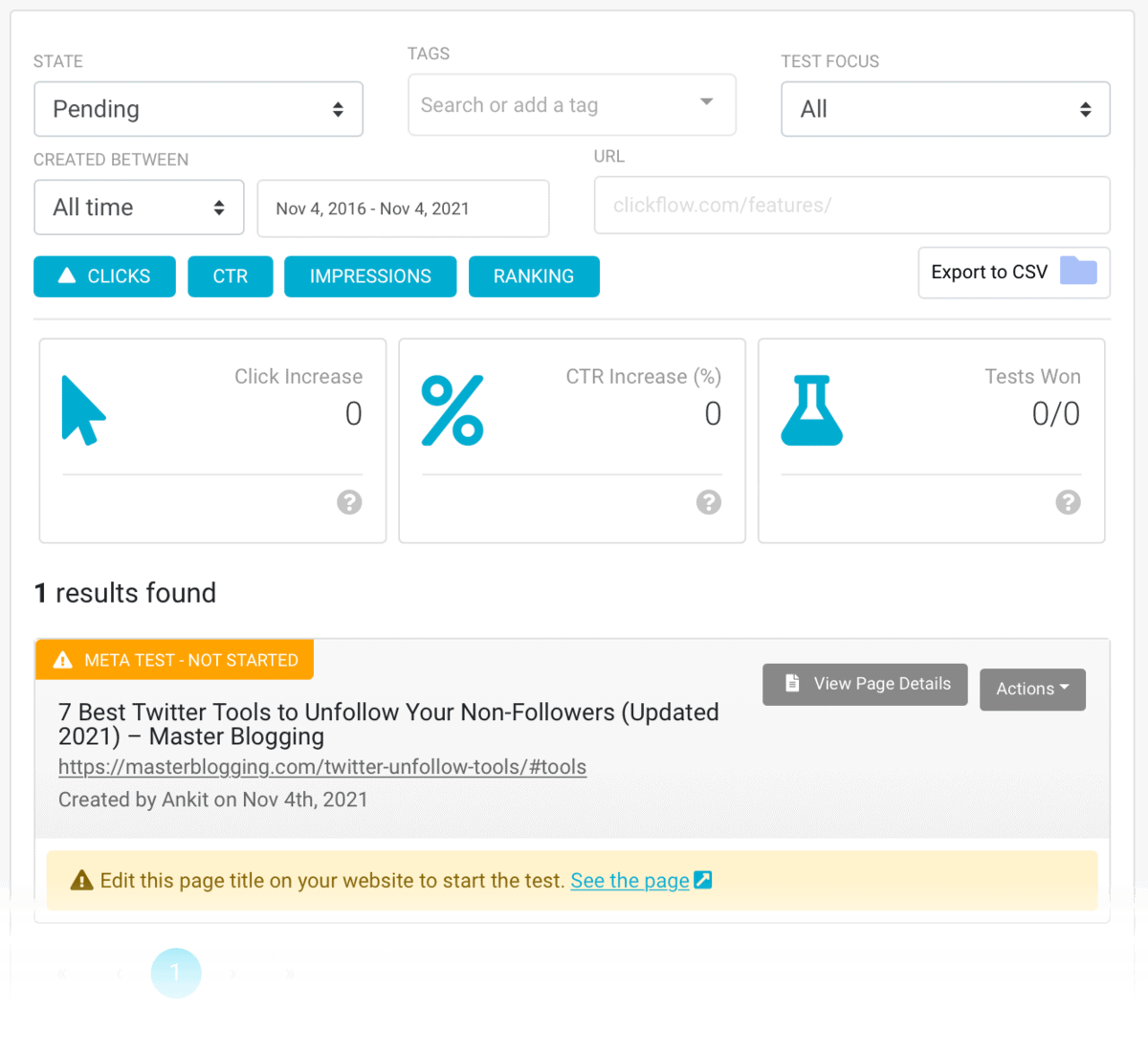
Take note that you can also find experiment reports on your dashboard.
In case you don’t know what split testing is, you’re basically comparing different versions of the same content.
This way, you can say for certain if your optimizations work or not.
Of course, you won’t achieve the perfect version of your content overnight.
It could take a month before you can be sure if the updated version of your content is performing better. And if it does, you need to push forward by running even more tests.
Decaying Content: Make sure your traffic doesn’t fade
It’s only natural for posts to lose traffic a few weeks after publishing. But if they start losing traffic month after month, that’s when you need to step in.
ClickFlow detects this problem by identifying “decaying pages.”
You can check them out by clicking ‘View decaying pages’ from your dashboard.

The content decay report is pretty straightforward.
To the left, you’ll see a list of all pages that are steadily losing traffic since their peak. And to the right, you can visually inspect the damage.

ClickFlow will then let you do any of the following:
- View the page and look for things you can improve
- Start a split test
- Ignore the page for now
That’s about it.
ClickFlow’s content decay tool is simple, but it sure as heck is powerful.
To help update your content, ClickFlow has another trick up its sleeve.
Content Editor: Build content that competes with Google’s top 10
Analyzing your competitors’ content and one-upping their strategies is a formidable combination.
With ClickFlow’s built-in content editor, you can do both at the same time – in the same place.
You start by specifying the target keyword you want to rank for.

Once the project is ready, click on it to fire up the ClickFlow content editor.

You can paste your content directly into the editor or use the import tool to start the analysis. Either way, ClickFlow will make sure you’re fed enough data to make effective optimizations.
For one, it will provide you with a list of related keywords and questions you can include in your post. It’ll also show you the average word count of the top 10 pages that rank for your target keyword.
At the top of the editor, you can also keep track of your draft’s readability.

Long story short, the content editor will push you to create the best, rank-worthy content you can possibly deliver.
Of course, you can also use the ClickFlow content editor to build new content from scratch.
The only downside is, you can’t insert images into your draft. This makes it hard to visualize what the final content will look like once the optimizations are done.
ClickFlow Pricing: A premium tool for serious bloggers
ClickFlow offers two different pricing structures:
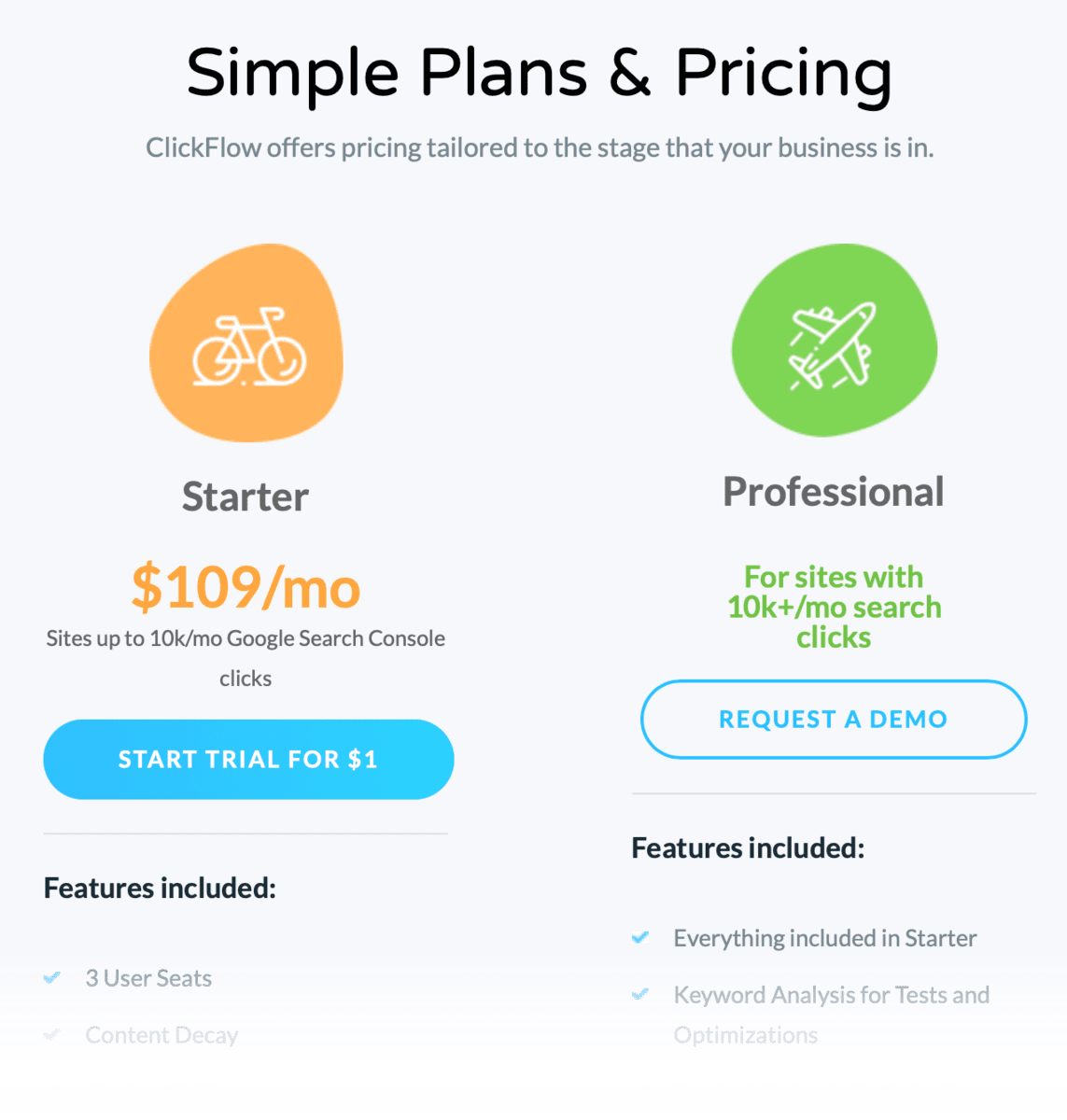
The Starter plan costs $109 per month with all the core features included, like the content editor and experiments. If you choose to make annual payments, the monthly price gets cut down to $88 per month.
This entry-level plan is the only choice for bloggers and website owners with up to 10,000 monthly clicks from Google. Bigger websites, however, need to go for the Professional plan, which requires a 1:1 tour before they’ll give a quote.
Want to see ClickFlow in action? Click here and get an exclusive 30-day free trial!
ClickFlow Pros
- Straightforward and easy to use – ClickFlow is a no-nonsense tool that takes you straight to the good stuff. Everything is brief, precise, and actionable – no need to dig through multiple levels of menus.
- Crash courses as you work – If don’t find ClickFlow’s interface friendly enough, you can count on their in-depth tutorials and tours to show the way. These are automatically presented to new users as soon as they launch a feature.
- Optimize pages without an SEO professional – ClickFlow eliminates the need to hire an SEO professional to perform on-page optimizations. Every strategy – from keyword optimization to internal linking – is clearly explained and can be tested from within the platform.
- Sustain your traffic growth – The content decay checker is a powerful tool that even “all-in-one” SEO platforms lack. It’s a must-have tool for bloggers who want to sustain their traffic growth month after month.
ClickFlow Cons
- The price – Don’t get me wrong, ClickFlow’s premium pricing is well justified by the features it brings to the table. But that doesn’t change the fact that it’s a bit pricey, especially if you’re getting over 10,000 clicks from Google.
- The content editor can be better – ClickFlow’s content editor isn’t a replacement for word processing apps and blog editors like Gutenberg. It’s perfect for on-page optimization, but it would’ve been better if you can insert and optimize images as well.
What do Others Think of ClickFlow?
ClickFlow may not be as popular as Ahrefs or SEMrush. However, it’s clear that their customers are getting positive results.
Here’s an example from entrepreneur Tommy Walker:
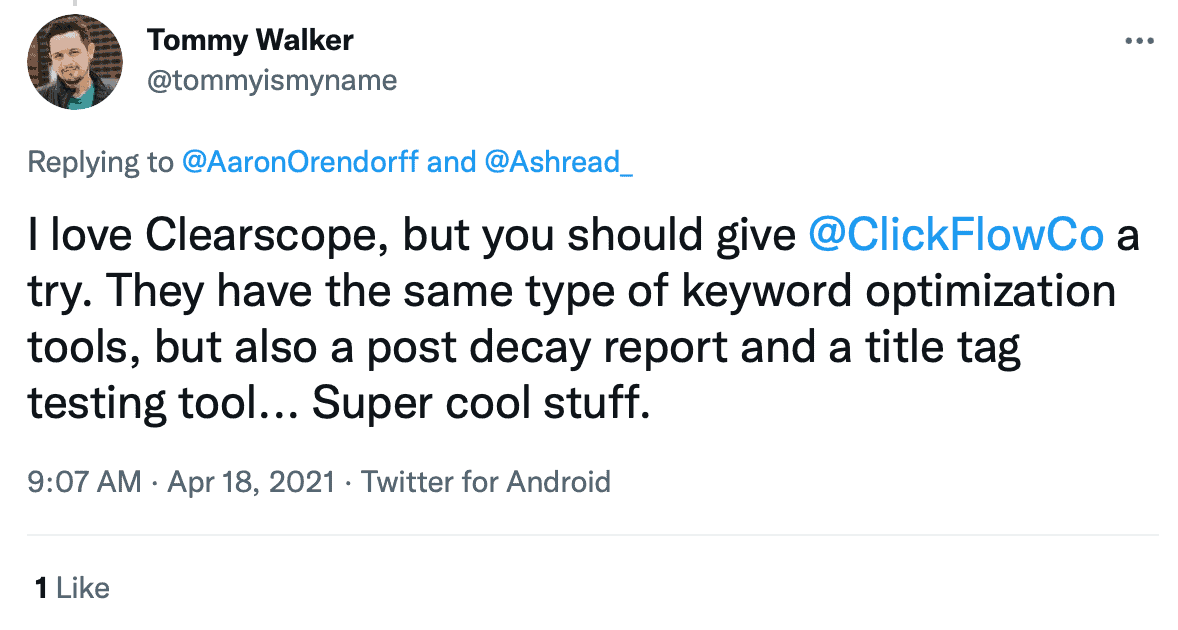
Love diving into details? Check out this case study on how ClickFlow helped an eCommerce brand get 47% more organic revenue:

Should you get ClickFlow?
The short answer is, absolutely.
ClickFlow is a great tool that will help you optimize, polish, and revitalize your existing posts.
If you have a sizeable content library with old, traffic-less pieces, ClickFlow is a must-buy.
Conclusion
What did you think of ClickFlow?
Is it something you want in your blogging toolbox?
Do you have other alternatives in mind?
The comments section below is always open for your input.
Speak soon.

from Master Blogging https://ift.tt/WosfvmP
