Finally managed to earn money blogging?
Congratulations!
Here’s my advice:
Don’t spend it.
When starting out as a blogger, it’s important to know how to manage your blog income.
Chances are, you still have a lot of scaling to do. And in order to accomplish that, you need to learn how to spend your blog income wisely.
In this post, I’ll show you a step-by-step guide on how to do just that.
Let’s begin.
Table Of Contents
Tracking Your Expenses
Within your first year of blogging, it’s perfectly normal to spend more than how much your blog generates.
Don’t feel bad.
As soon as your blog starts to make money, your next objective is to make sure it can sustain itself.
That’s why you need to have an accurate figure for the average monthly costs of running your blog.
Calculating your monthly costs
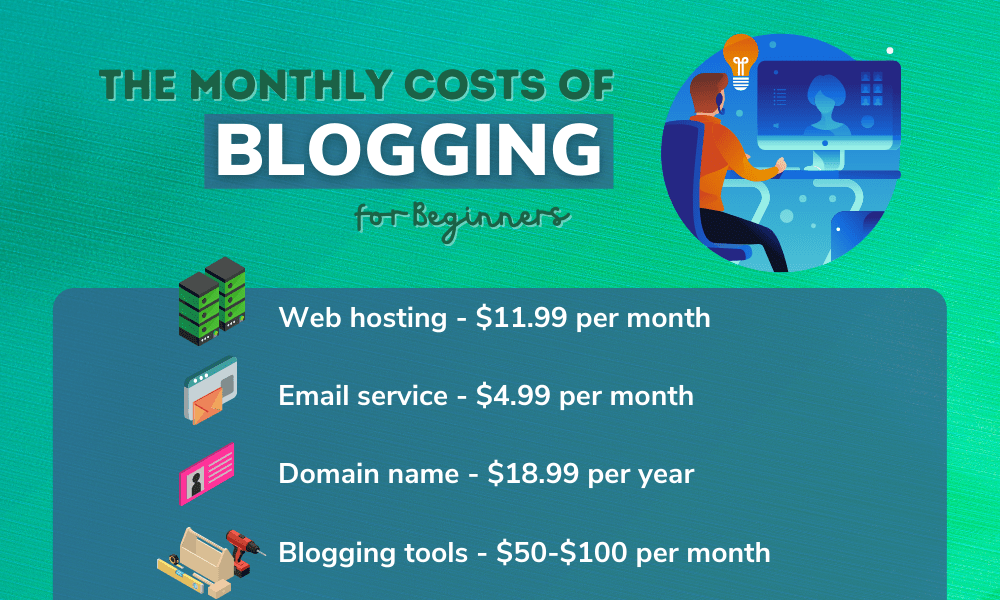
To put things in perspective, let’s say you have invested in the following:
- Web Hosting – $11.99 per month
- Email Service – $4.99 per month
- Canva Pro – $12.95 per month
- Grammarly Premium – $11.66 per month
First, you need to get the sum of your monthly payments.
With the products above, this is equal to $41.59.
Web Hosting (11.99) + Email Service (4.99) + Canva Pro (12.95) + Grammarly Premium (11.66) = $41.69
For yearly payments, you need to divide the cost by 12. This will give you the minimum amount you need per month to cover those services.
In the example above, the only yearly expense is your domain renewal.
Since that costs $18.99 per year, you need to make at least $1.583 extra per month to cover it.
Domain Renewal (18.99) ÷ 12 = $1.583
Put those numbers together and your monthly blogging expenses should total $43.273.
That is your break-even point.
If your blog income is less than this number, you shouldn’t even think about spending it. But once you exceed your break-even point, that’s when you need to step up your blog management game.
Of course, remember that all of this is just an example.
You can definitely cut your costs down by dropping services you don’t need. In fact, your blog can still thrive even if you only pay for web hosting and domain renewals.
Moving on, let’s plug these numbers into a proper budget tracker.
Using Google Sheets to track your monthly budget
For the sake of this guide, let’s say your blog income exceeds your break-even point.
In which case, it’s now your responsibility to make every single cent count.
To stay organized, I recommend creating a Google Sheets document and tracking everything there.
Don’t worry – Google Sheets is free, so you don’t have to add anything to your expenses for now.

Apart from being free, Google Sheets also has plenty of useful templates for various purposes.
What we need right now is the “Monthly budget” template, which you can find by clicking ‘Template gallery.’
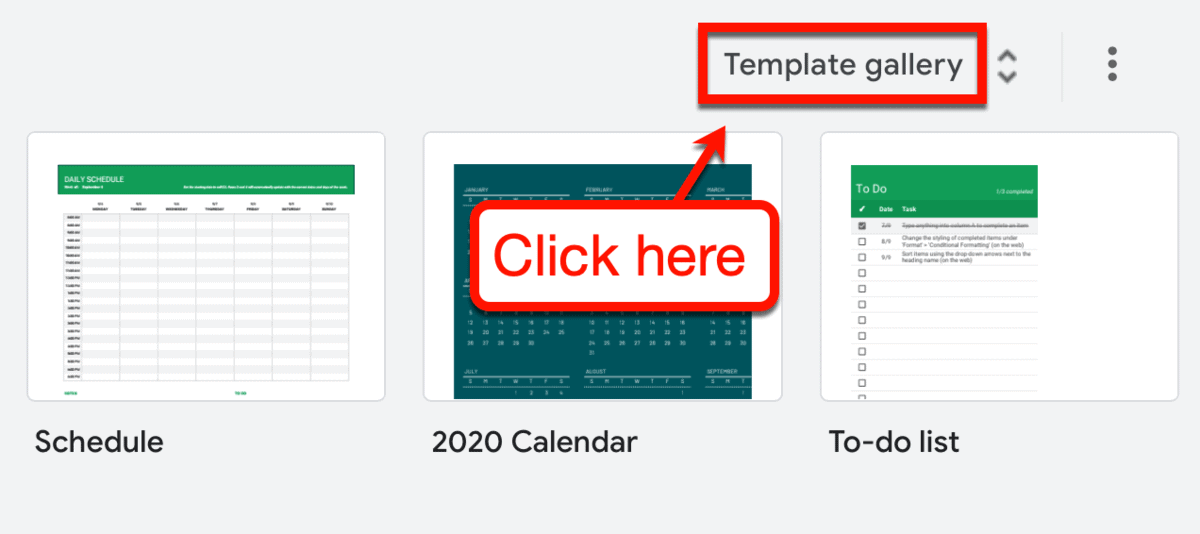
From the template list, simply look for “Monthly budget” to start building your tracker.

Google Sheets should now open a new monthly budget tracker with pre-defined values.
First things first, you need to enter a “starting balance.” This should reflect the amount of money you’ve currently set aside for blogging.
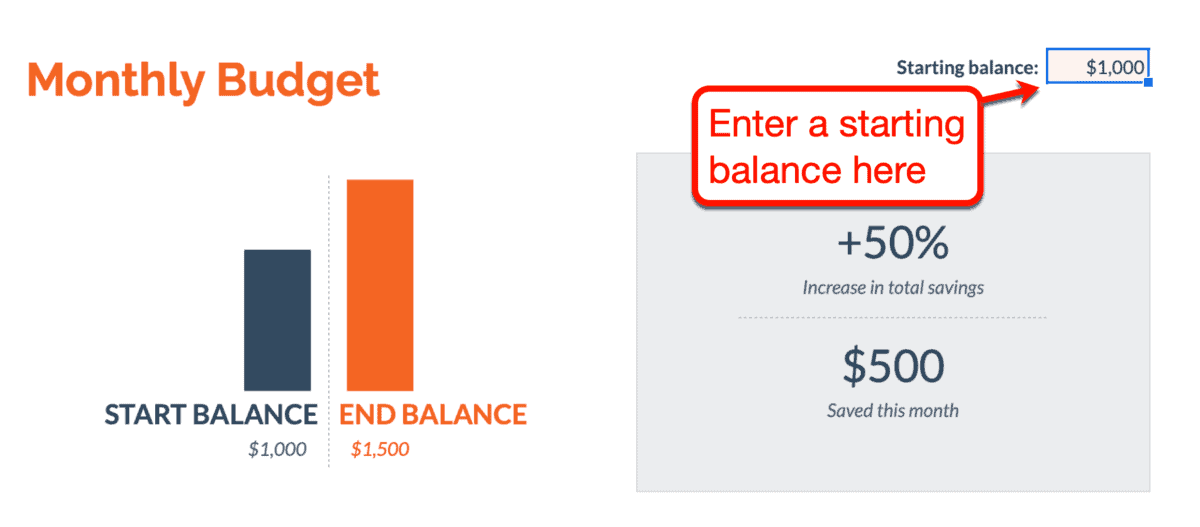
If you don’t have an idea of what to enter, just ask yourself this:
“How much pocket money am I prepared to lose for my blog?”
Ideally, you should have enough balance to keep your blog running for six months.
If your monthly expenses amount to $43.27, multiply this by six and you should have a comfortable cash cushion.
(43.27) * (6) = $259.62
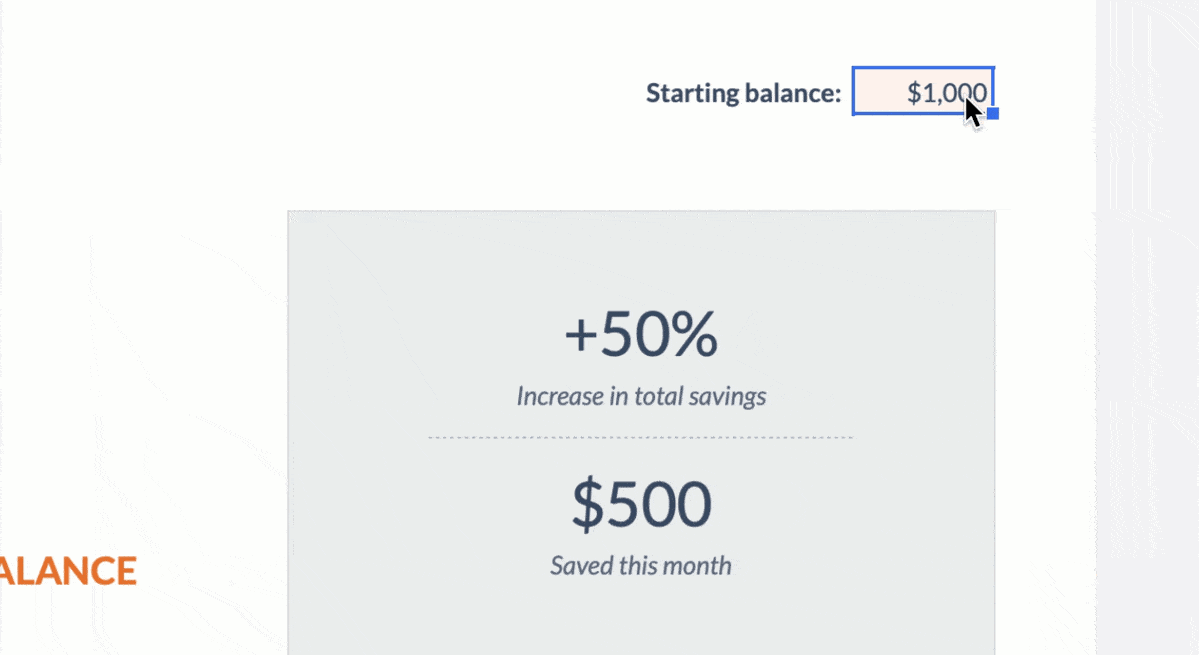
While you’re at it, feel free to give your monthly budget tracker a different name.
You can do this by editing the actual filename of the document in the title bar. After which, you can also change the document’s headline to whatever you want.
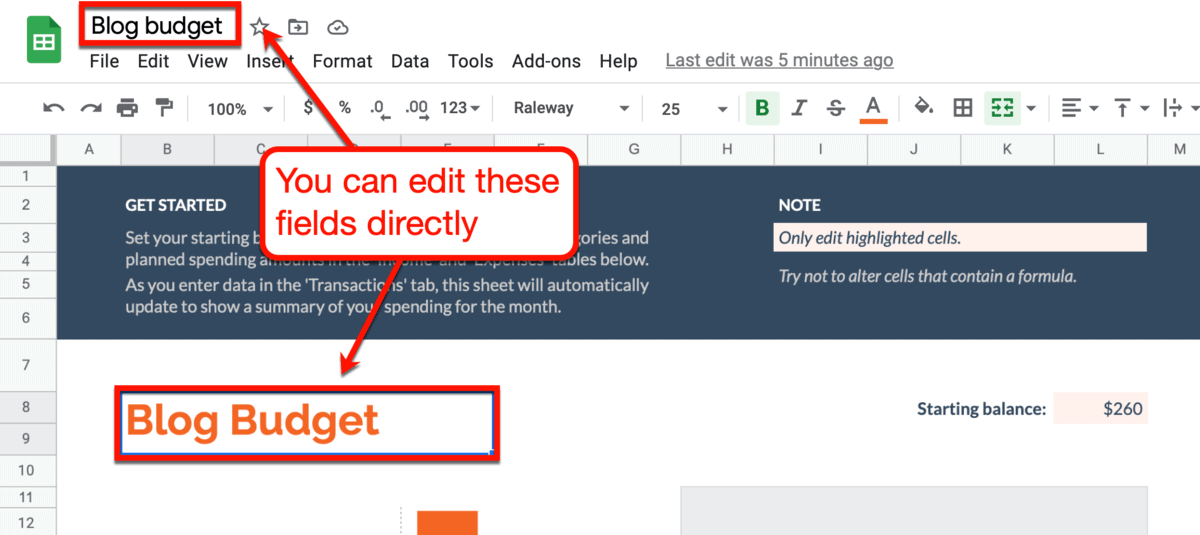
Just remember not to edit other cells that aren’t highlighted. You may accidentally alter a cell with a formula, which will cause your tracker to stop functioning properly.
Preparing your blog budget tracker
Before using the template, you need to clean it up by removing pre-defined values.
Simply modify the highlighted cells and type in “0” to reset them.
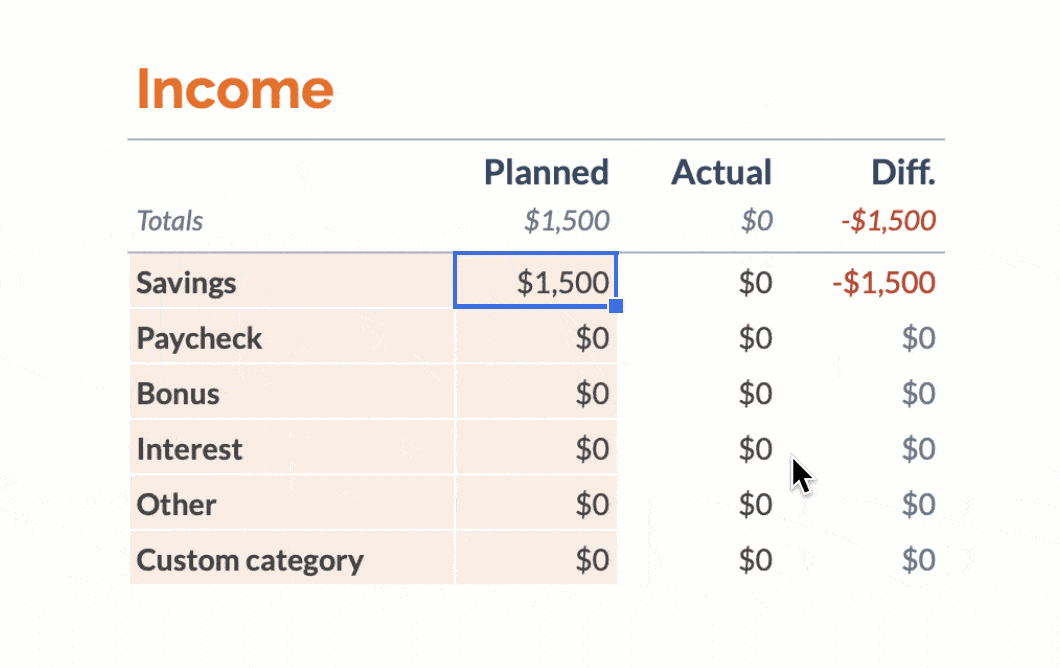
Don’t forget to delete the pre-defined transactions as well.
Simply switch to the “Transactions” sheet and delete all entries to start with a clean slate.
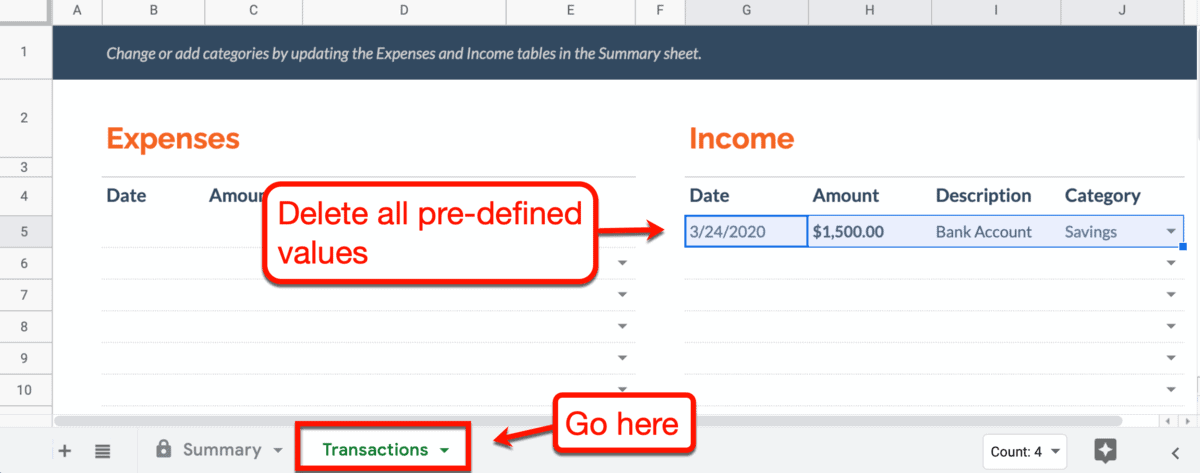
Now that your budget tracker is cleaned up and ready, it’s time to punch in some numbers.
In the “Expenses” table, let’s start by entering the services you pay for. As for empty rows, you can either delete them or use a placeholder if you think you’ll need them later.

You can do the same with everything in the “Income” table to match your actual revenue sources. For example, your income sources can be “affiliate commissions,” “ad revenue,” “eBook sales,” and so on.
With your expenses entered, you need to enter your planned budget for each.
This should be the exact amount you expect to pay for them.
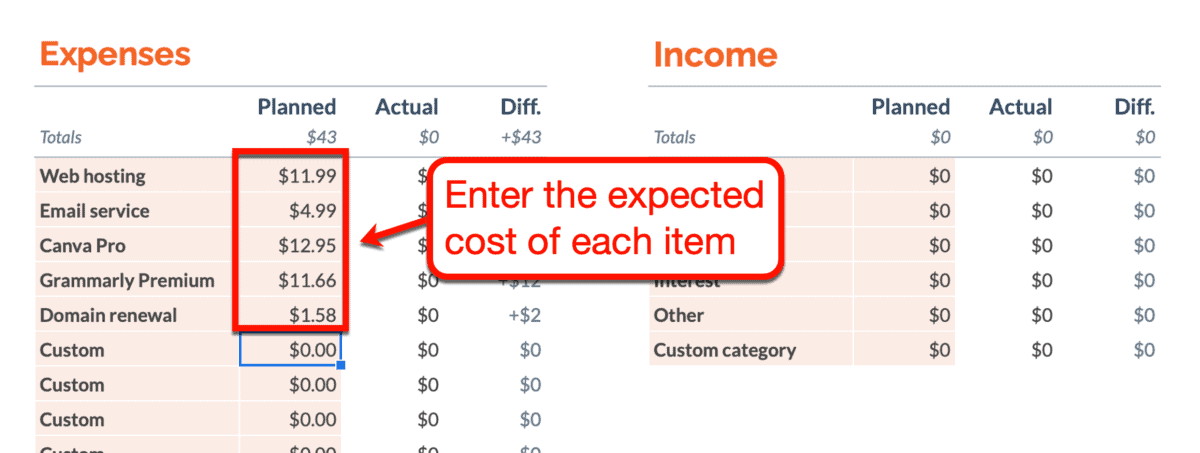
Here’s a tip:
Change the format of the cells to “Currency” to include decimals.
By default, this template uses the “Currency (rounded)” format, which automatically rounds off numbers.
Of course, you’re free to keep this setting if you don’t really care about cents. But if you want to be precise with your monthly blog budget, I suggest looking at every digit.
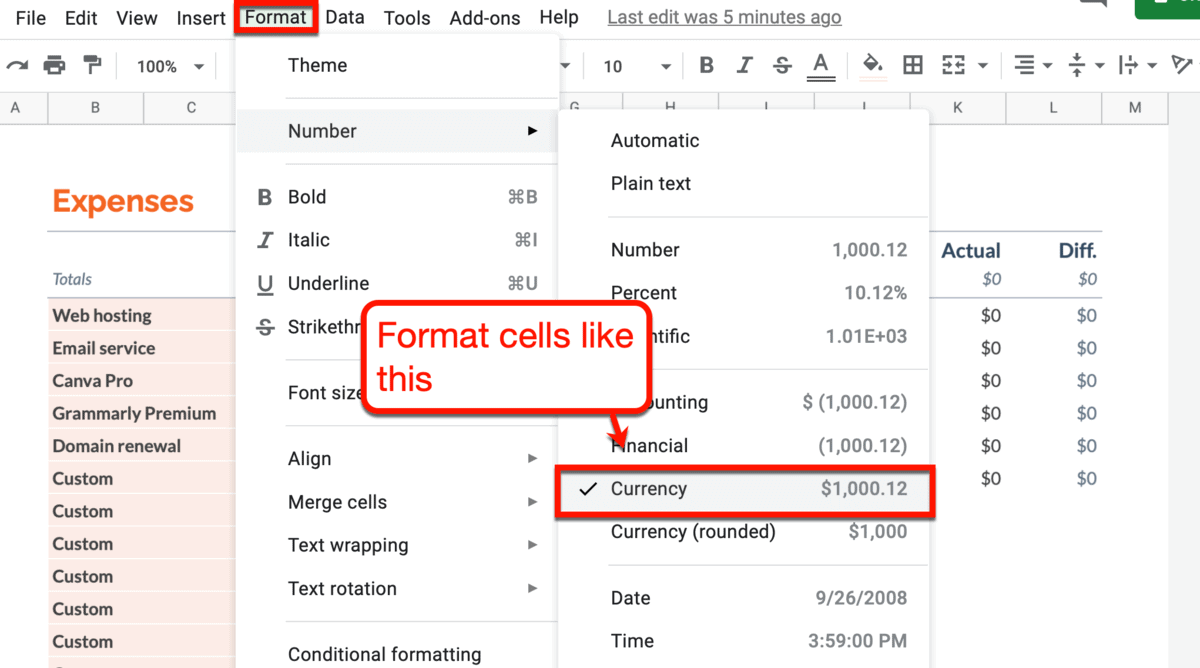
After all the steps above, here’s what your blog budget tracker should look like:
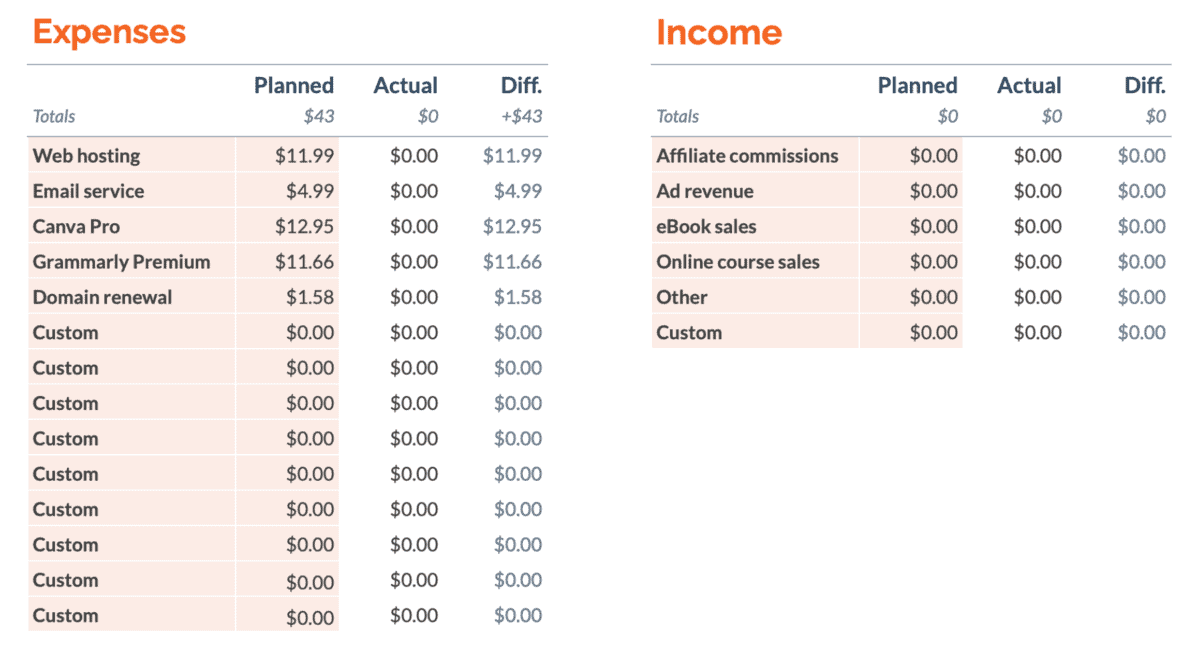
Remember, the values you enter here are just your “planned” figures.
Your actual expenditures may be off by a few cents or dollars in some transactions. That’s why your blog budget tracker has the columns “Actual” and “Difference.”
Recording transactions
Nice – you’re done prepping up the summary sheet of your budget tracker.
Let’s switch over to the transactions sheet to record your actual expenses and income for the month.
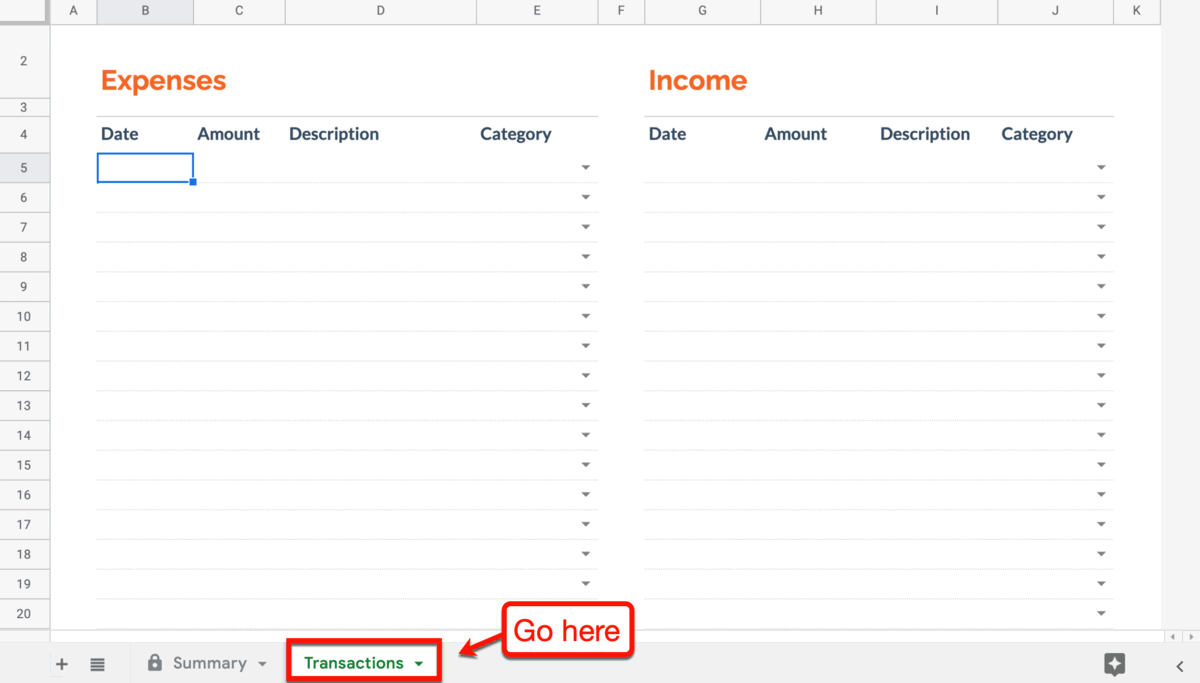
Here, you’ll notice that the “Expenses” and “Income” tables have the following columns:
- Date – The exact date when the transaction was billed.
- Amount – The total amount you paid or received.
- Description – Can be anything like an account name or transaction ID for tracking.
- Category – Can be any category you specified in the “Summary” sheet.
Remember, for this whole budgeting thing to work, you need to be diligent.
You need to record your blogging expenses as soon as you receive the invoice or receipt.
For example, imagine you just got this month’s invoice from Canva.
From there, you need to take two pieces of information: the date of the transaction and the amount paid.
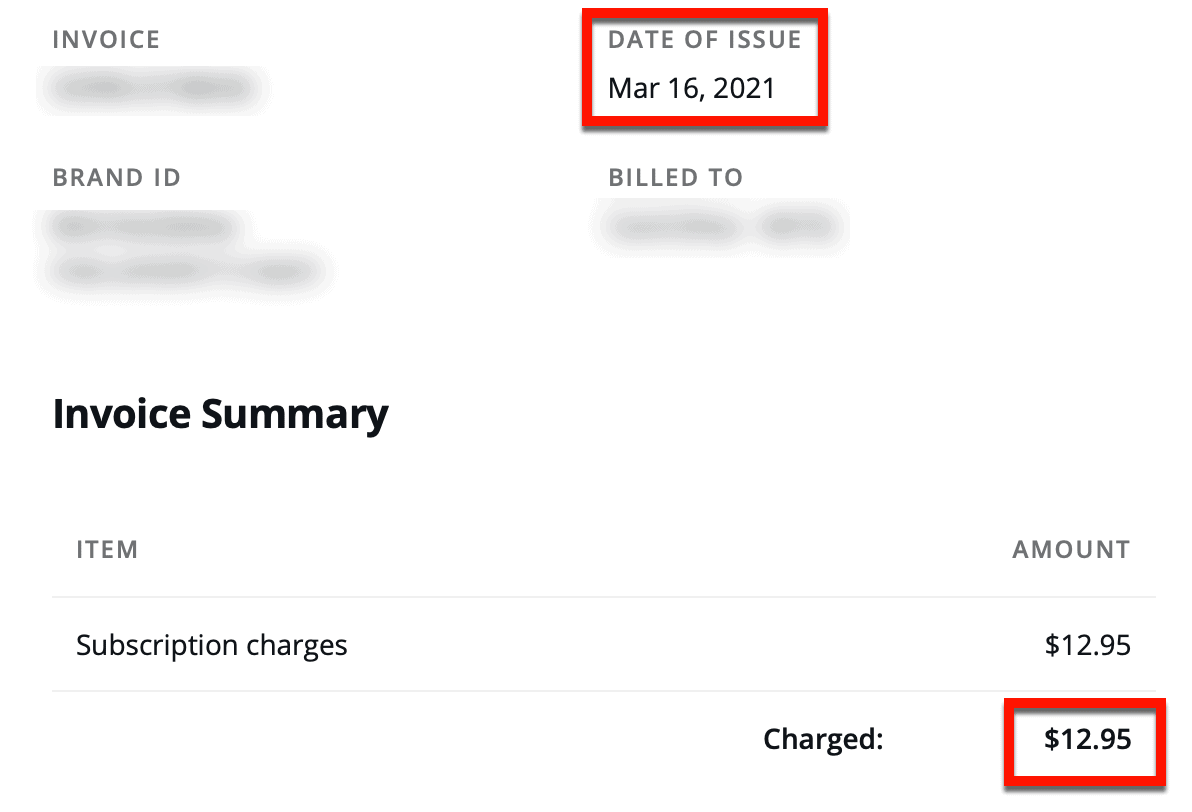
Using these details, you should now be able to record the transaction in your budget tracker.
Just edit each cell as you normally would and choose the proper category via the drop-down menu.
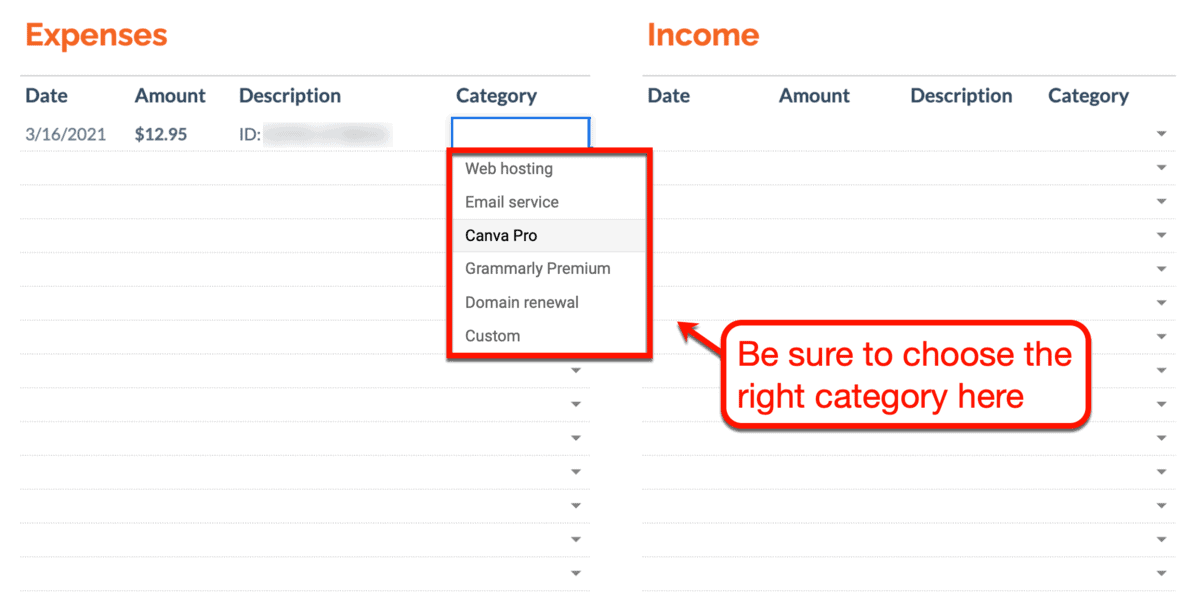
After entering your transaction, it should instantly appear in your summary sheet as your “actual” expense.

Keep in mind that you want the difference column to be zero or a positive number.
If, for some reason, you have a negative difference, that means you exceeded your budget.
It’s then up to you to investigate what happened and why.
Some possibilities are:
- A company overcharged you
- You got billed twice
- A company changed their pricing terms
- You need to pay miscellaneous fees
- You have overdue balances
While unlikely, it’s also possible to have a positive difference value for one month. Again, it depends on circumstances like promos from a service provider, loyalty rewards, and so on.
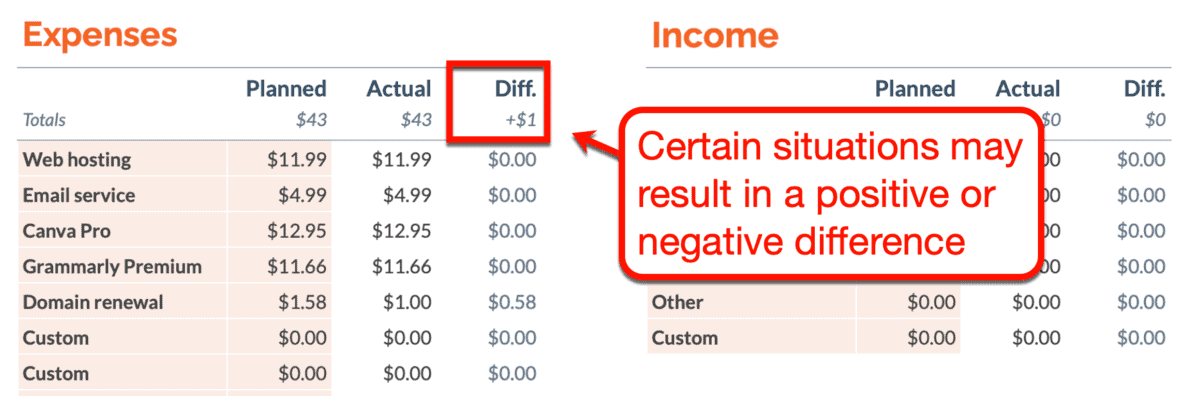
That’s one side of your budget tracker done.
The next order of business is to log your blog earnings.
Suppose you make money from affiliate commissions, ad revenue, and sales.
You can record your income whenever you receive payments from your affiliate program and ad network. For example, if your affiliate network sends out payments every 15th, you can record the transaction like this:
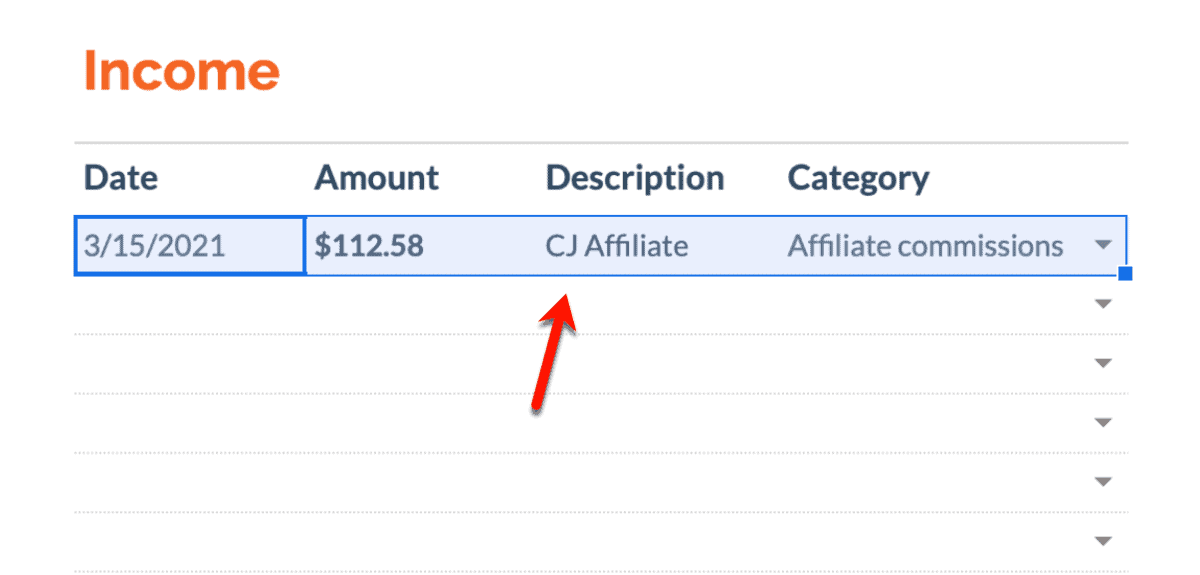
For your ad revenue, let’s say your network issued this month’s payments on the 24th.
Here’s how your transaction for that day should look like:
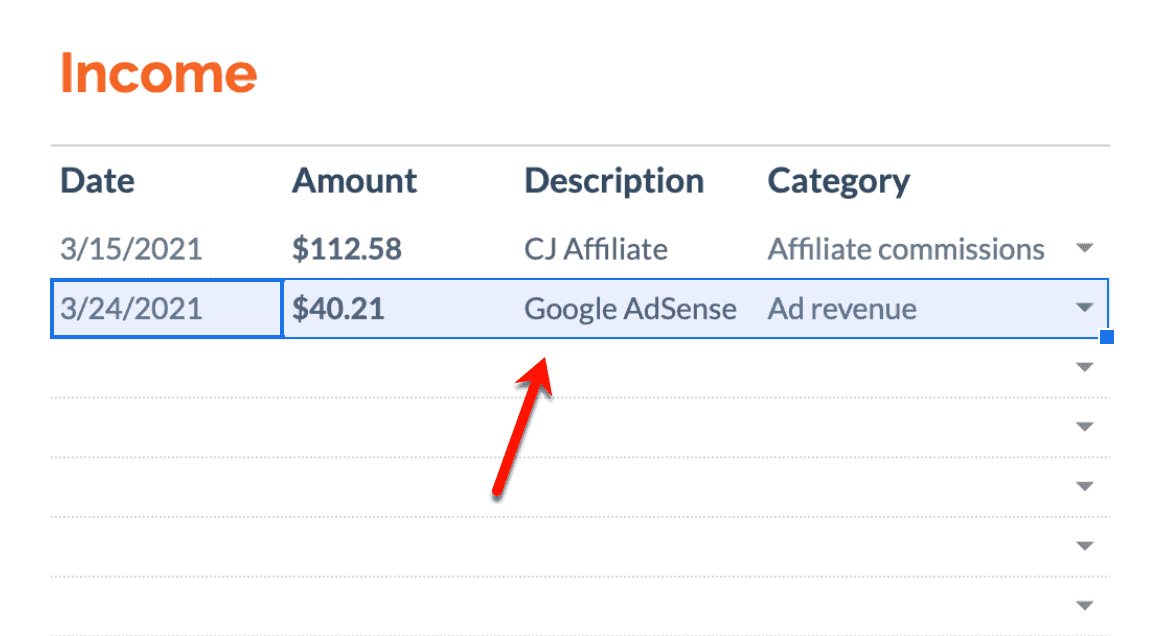
Of course, it’s entirely possible that you’re signed up to multiple affiliate or ad networks at the same time.
All you have to do is create another transaction once you get your payment. Just specify the account or network name under the “Description” column so you know where the money is from.
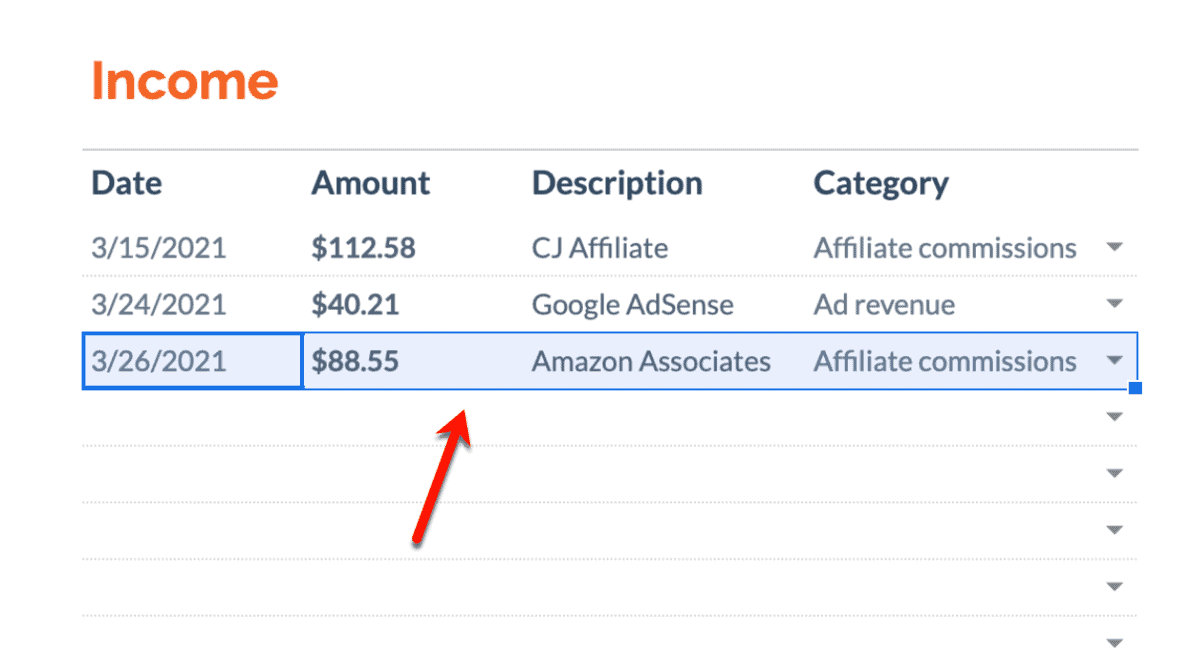
It doesn’t matter how many transactions occurred in a specific category. Everything should be added to the appropriate row in your summary sheet.

When looking at sales, you don’t have to record every single transaction separately. Just set a specific date, preferably at the end of the month, to record your total earnings.
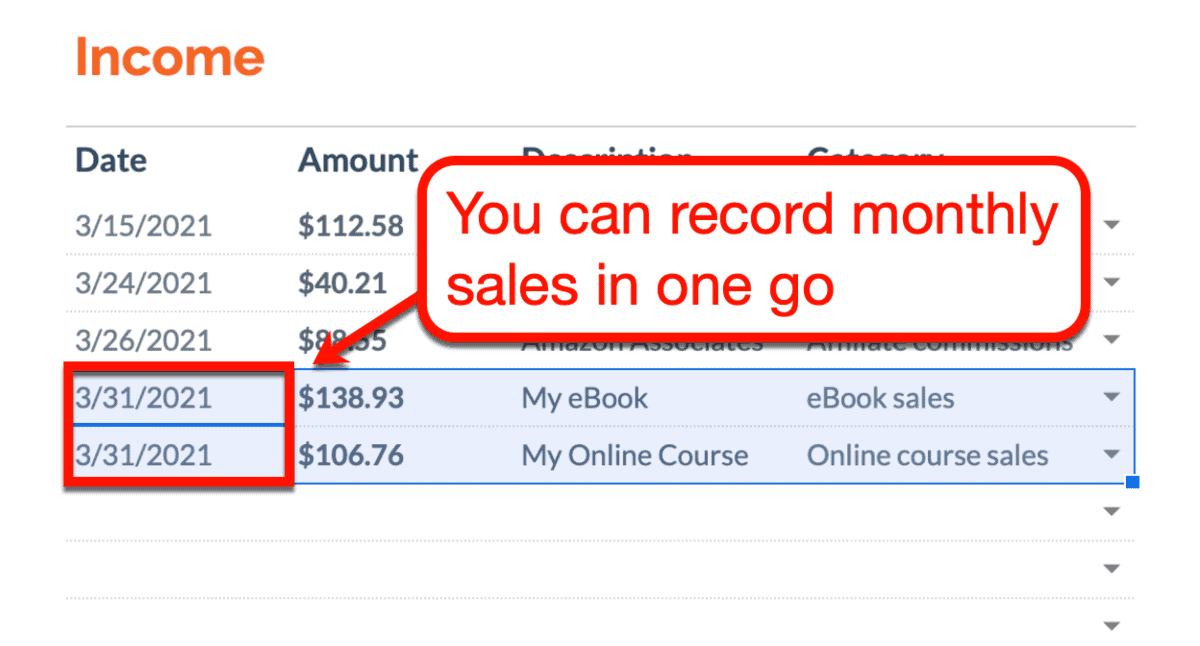
Pretty fun, right?
Going back to your summary sheet, there’s one more thing you haven’t filled out in your income table: your projections.
Bear in mind that your blog’s past performance can be used to predict your earnings for the current month. This way, you can determine whether or not your blog income is growing or dwindling.
Your projected earnings should go under the “Planned” column.
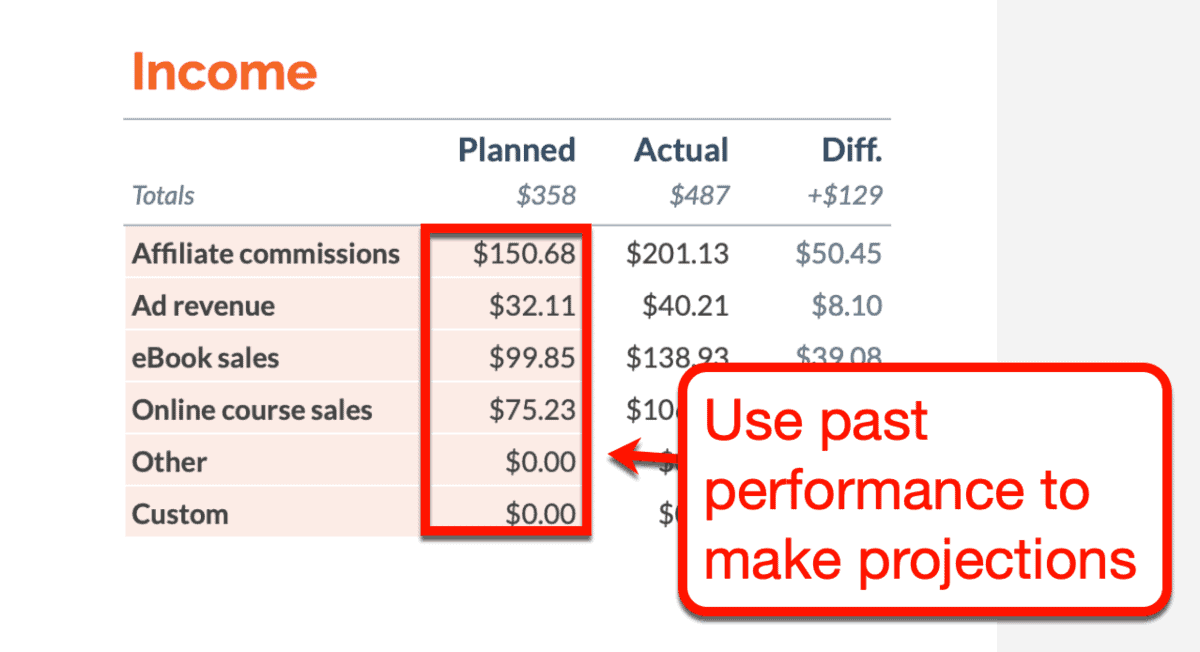
After entering your projections, check the difference column to see if your blog performed better than last month.
As a blogger, getting a positive difference value in your income table can be exciting. But just because your earnings exceeded your expectations, doesn’t mean you profited that month.
That still depends on whether or not your monthly income is greater than your expenses.
Luckily, there’s no need for manual calculations.
Using the monthly budget template, Google Sheets automatically calculates your net loss or profit. It also factors in your starting balance and determines if you saved or lost money overall.
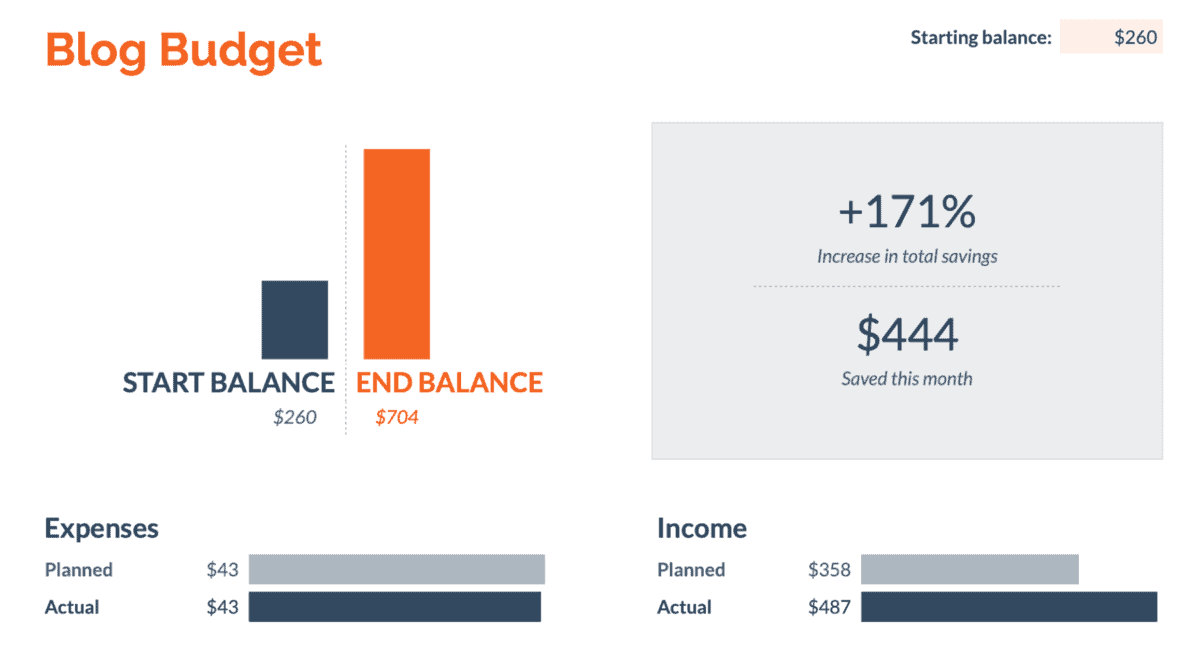
Now that’s the kind of budget you want to see as a full-time blogger.
I don’t want to sound pessimistic, but I want you to know what’ll happen if your expenses exceed your earnings.
To demonstrate, let’s make up an expense that cost you $1,000 this month. It can be anything, from a paid SEO service to an expensive website redesign job.
I’ll go ahead and call it “The Big Expense.”
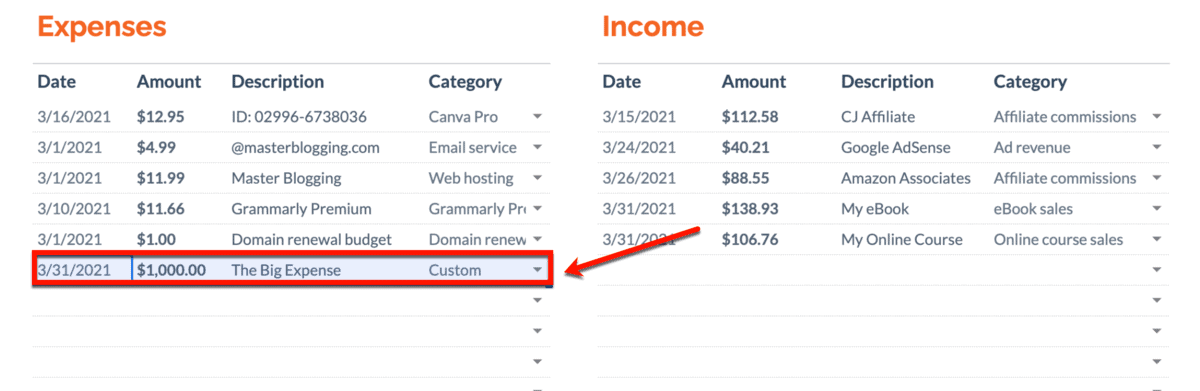
After adding this transaction, your summary sheet should now report a net loss of $556.
Yes – that’s already taking into account your other expenses, income, and starting balance.
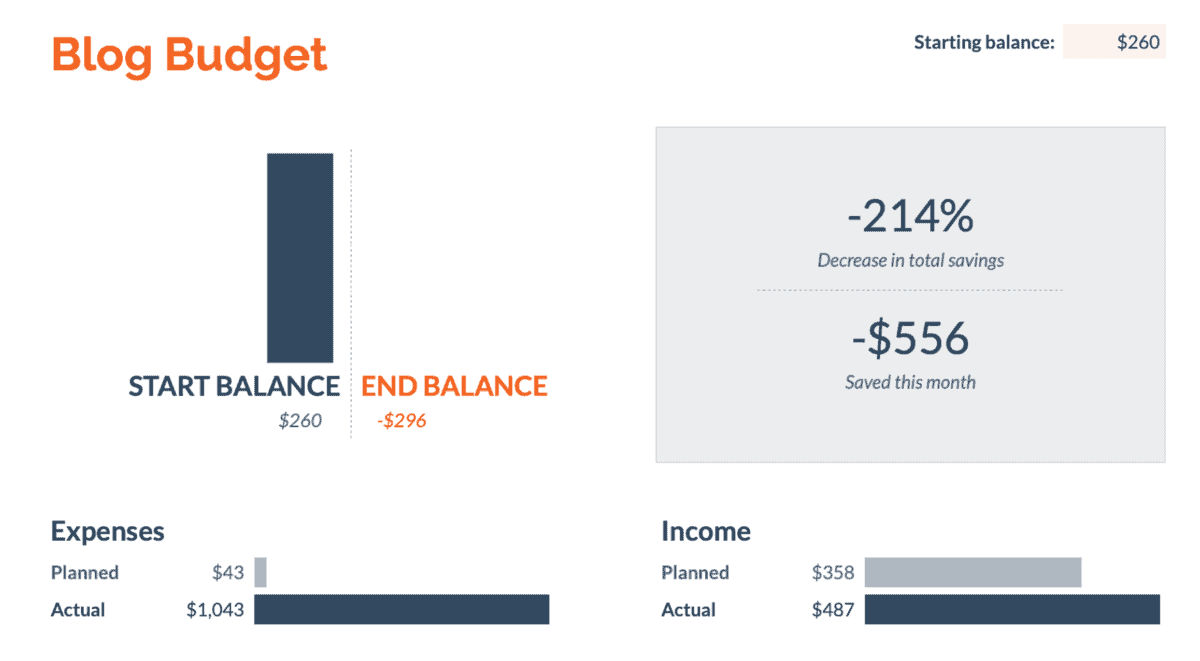
In the scenario above, your monthly expenses that month already exceeded your income and starting balance. That means you had to take even more money out of your personal savings to cover the gap.
That’s one of the things you should try to avoid as a new blogger.
If you’re just starting out, you need to be prudent with your finances. Have some self-discipline and avoid spending too much money unless you’re absolutely sure your blog can pay it off.
Whatever you do, your starting balance – your cash cushion – must have a positive value.
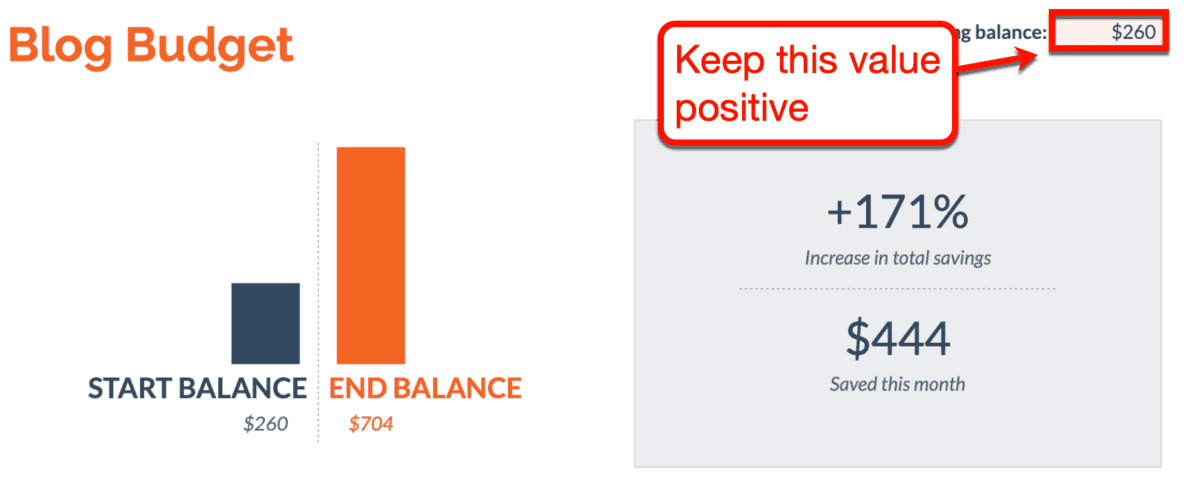
Don’t get me wrong – you need to reinvest your earnings into your blog eventually.
How else do you expect to scale your blogging business?
What you need to do is to approach investments with a strategic and calculated mind – without breaking your bank.
How to Reinvest Your Blog Earnings
With your tracker completed, you should now have a clearer view of your blog’s finances.
More importantly, you can now start budgeting for new investments.
Here’s what I’d do.
Before looking at new investments, I’d look at my blog budget and determine how much I’m comfortable spending.
For this, I’ll focus on the amount I can save each month – not my remaining balance.
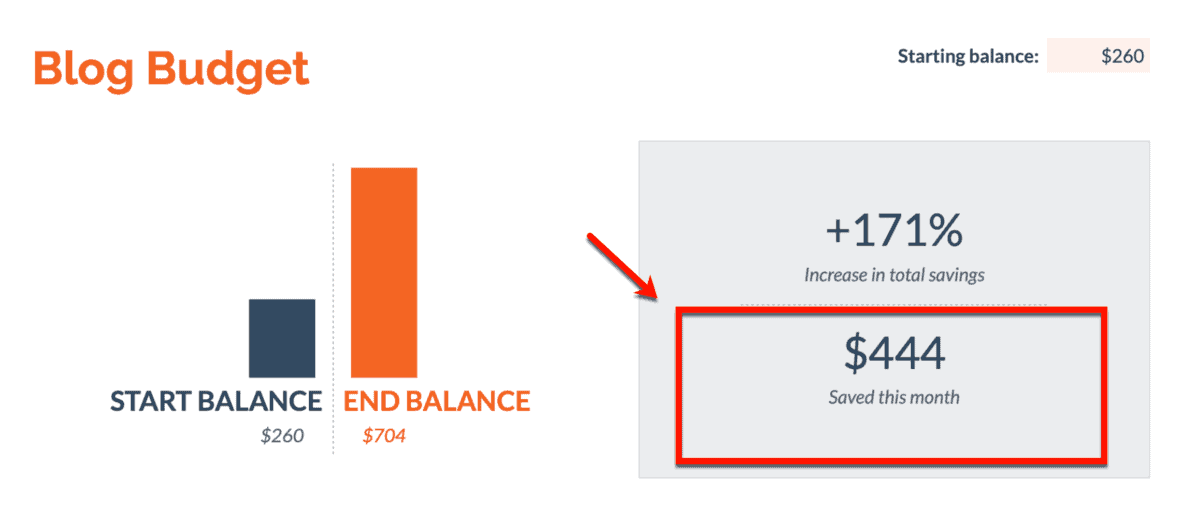
Disclaimer: the above figures are just examples. They don’t reflect the actual financial performance of Master Blogging, nor any online property that I own.
Since we’re already looking at my savings, I no longer have to worry about my blogging expenses.
That is, unless blogging is my only source of income. If that’s the case, I’ll have to factor in my monthly living expenses when managing my budget.

Moving on, if my blog income is mostly passive, I can safely assume that my monthly savings will be stable. But if you ask me, it’s still better to get my blog’s average savings over the past three months.
With my average monthly savings measured, I can calculate my reinvestment budget based on how much I want to risk.
I just need to come up with a percentage I’m comfortable with.
Harsh Agrawal of ShoutMeLoud, for one, is willing to reinvest up to 60 percent of his blog profits.

Anything higher than that is too risky. However, anything lower than 50 percent may indicate that you’re not taking enough action to scale your blog.
For example, let’s say I chose to reinvest 55 percent of my monthly savings.
55 percent of $444 is $244.2.
That means I have $244.2 to put into new investments for my blog starting next month.
Not bad.
As a matter of fact, there’s a lot of new investments I can make with that kind of money.
Let’s talk about those right now.
Where to Put Your Blog Earnings: Building Your Hotlist
The moment you make money with your blog, the first thing you should think about is improving its weaknesses.
Since it’s generating income, you should be getting a decent amount of monthly traffic. Better yet, you may have an engaged reader base that follows your brand on social media.
If you have any of those, I have a simple task for you:
Ask your audience about the things they didn’t like from your blog.
For your reference, here’s a list of the common growing pains of budding blogs:
1. Slow loading speed
Improving your website’s loading speed is always a great investment.
It will definitely have a positive impact on the user experience, helping you maximize conversions and sales[link to “blog elements” article] . Not only that, page speed is also an important ranking factor that will help you garner more organic traffic.
There are a few things you can do to improve your website’s loading speed:
Upgrade your hosting plan
Additional cost: $10-20 per month
When building a blog for the first time, it’s only reasonable to choose the cheapest web hosting plan available.
Entry-level hosting plans typically don’t offer the best performance. That’s because you’re most likely sharing server resources with a handful of other websites.
But that’s okay.
After all, it will take a few months – even over a year – to generate a steady stream of traffic. Why invest in an expensive hosting plan if no one visits your blog?
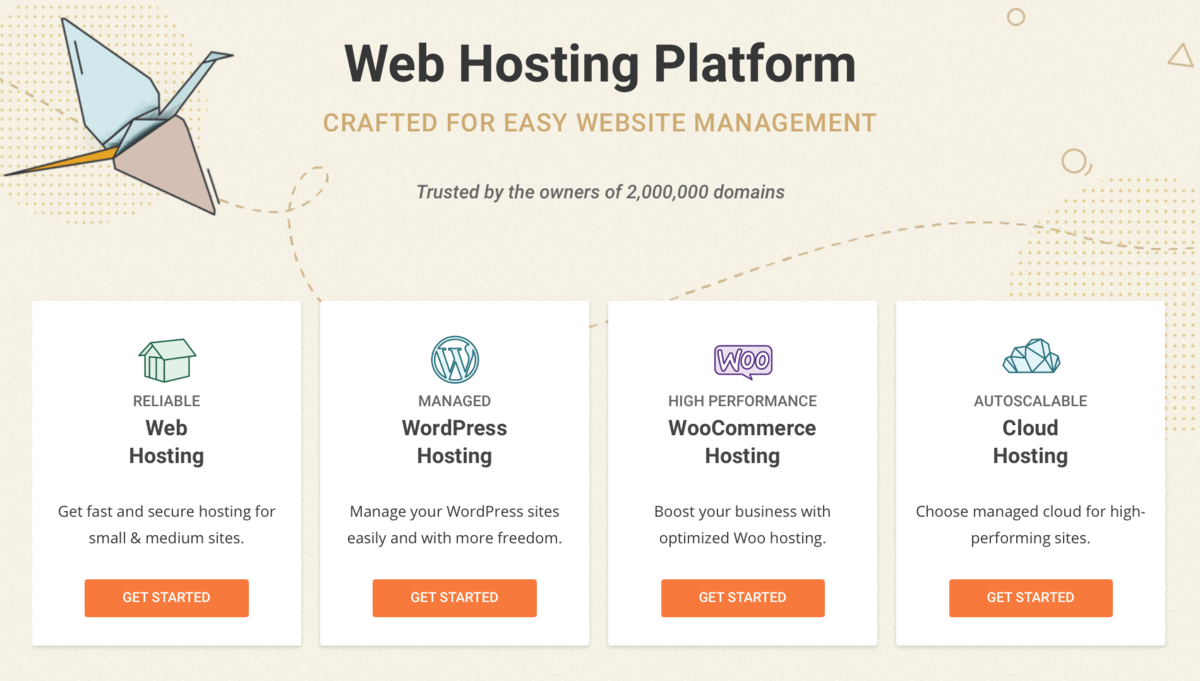
But now that you’re getting traffic and making money, it’s time to consider upgrading to a more capable host.
You can read this post to look at the pricing plans of the top 13 hosting companies for bloggers.
I also recommend checking out WPX Hosting, which is the hosting service provider I personally use. Over the years, they’ve been reliable in terms of performance, uptime, and customer support.
Use a Content Delivery Network
Additional cost: $20 per month
A Content Delivery Network or CDN is a group of proxy servers and data centers distributed over various geographical regions.
These servers share the load of delivering website data to users. To maximize page speed, the nearest available server will always be utilized when loading a web page.
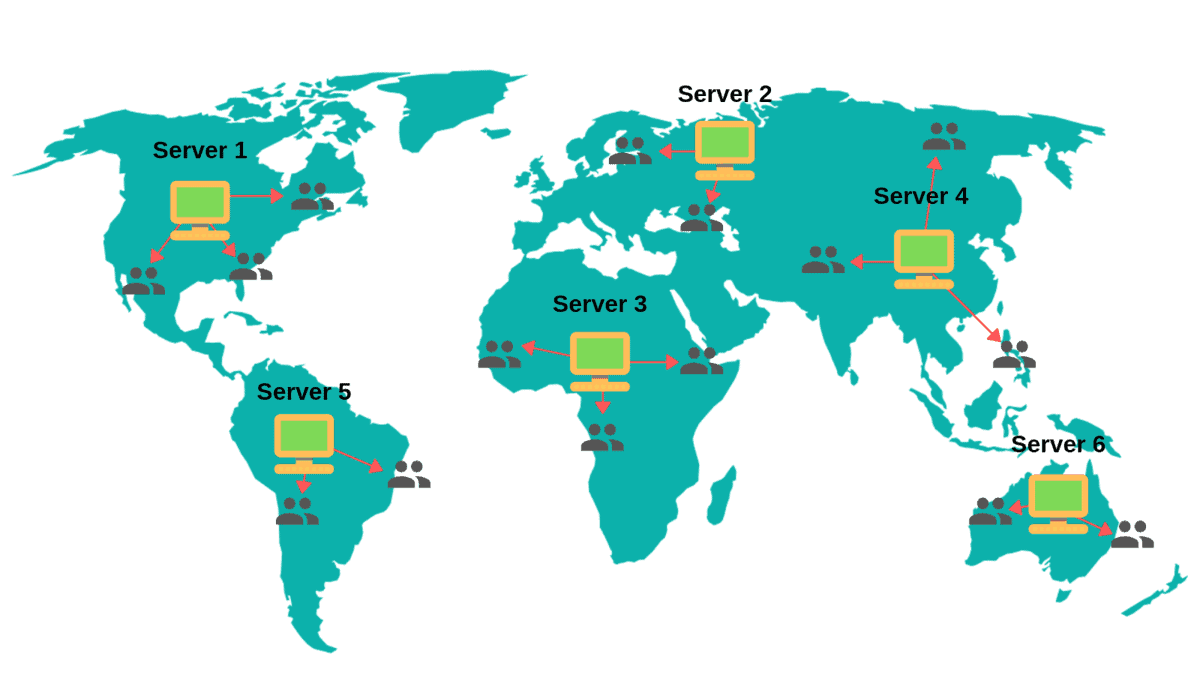
Would you like to know the best part?
You don’t even need to spend money to get started with CDNs.
There’s a selection of free CDN services you can choose from, including plans from well-known brands like Cloudflare.
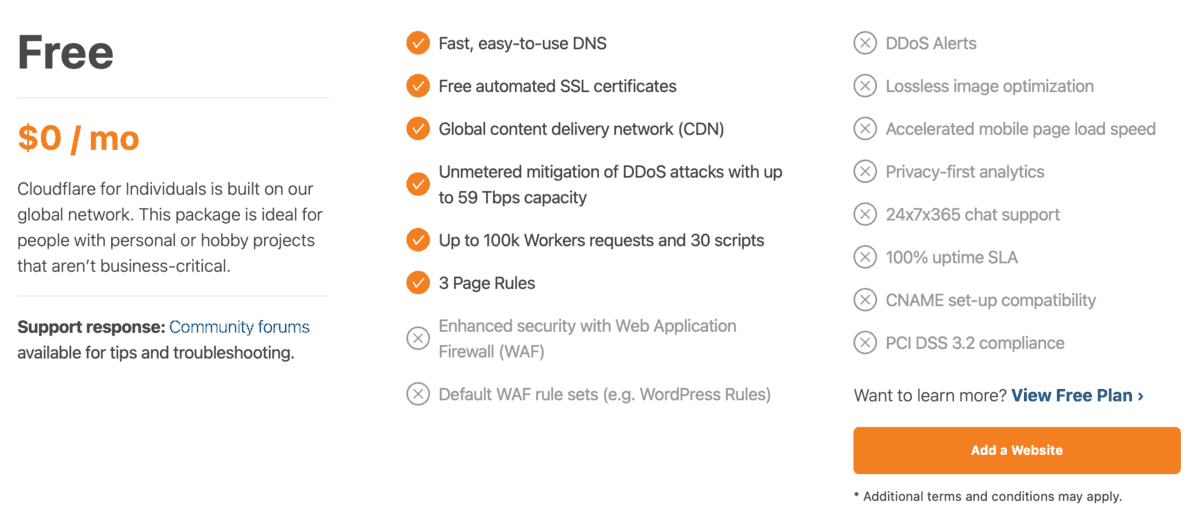
However, getting a CDN for free means missing out on the other amazing benefits it can provide.
This may include the following:
- Improved CDN performance on mobile devices
- Advanced performance optimization
- Advanced security features (DDoS alerts, Web Application Firewall, etc.)
- Higher data transfer allocation
- Priority customer support
If you think those features will benefit your blog, consider getting a paid CDN plan.
Buy premium performance optimization plugins
Additional cost: $5 to $49 per month
It’s a lot more fun to shop for WordPress plugins if you know your blog income can support it.
But if users are complaining about your website’s loading speed, you should seriously think about performance optimization plugins.
Sure, there are loads of free plugins that can help you with the basics, like image optimization and caching.
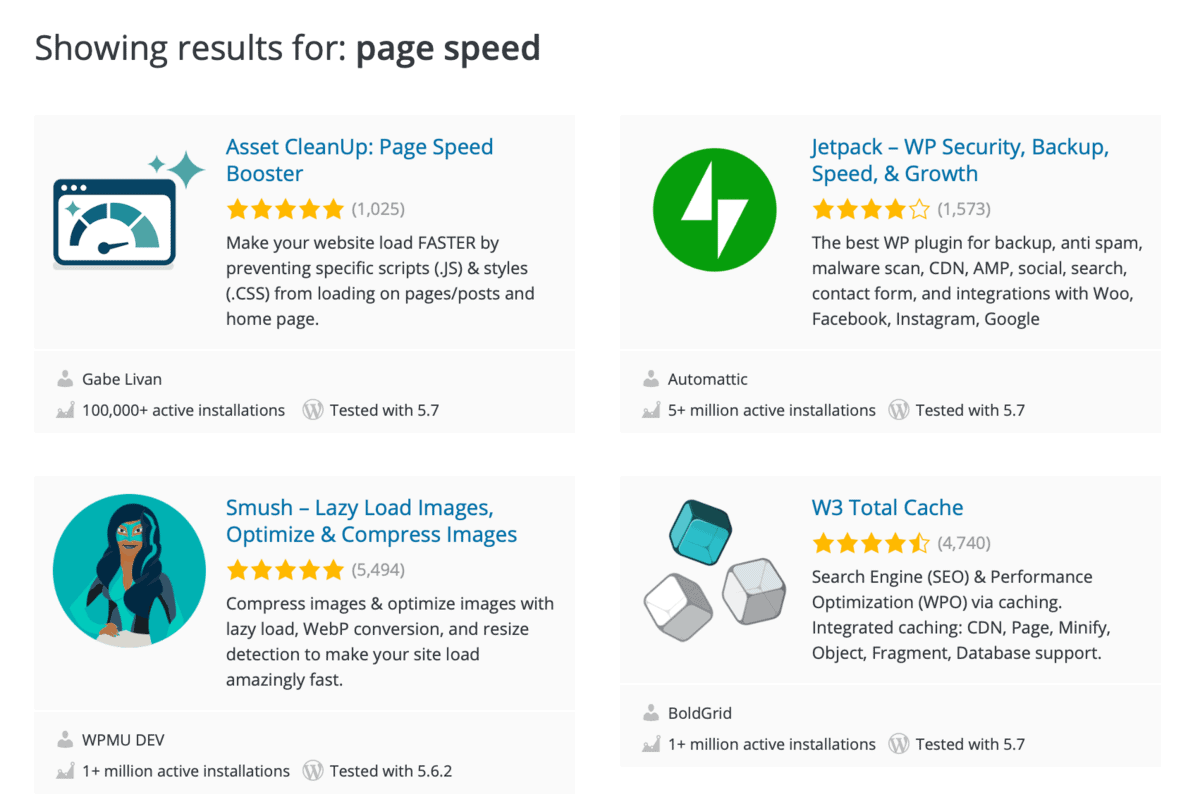
Unfortunately, free plugins are barely enough to give your blog top-notch, buttery-smooth performance.
That’s mainly because free plugins have limitations that you can only get rid of by paying.
WP Smush, for example, implements a file size limit on the images you can optimize. Unless, of course, you pay for the “Pro” version.
To be fair, WP Smush Pro comes cheap at only $5 per month. For additional features like performance reports, caching, and uptime monitoring, you need to shell out up to $10 more.
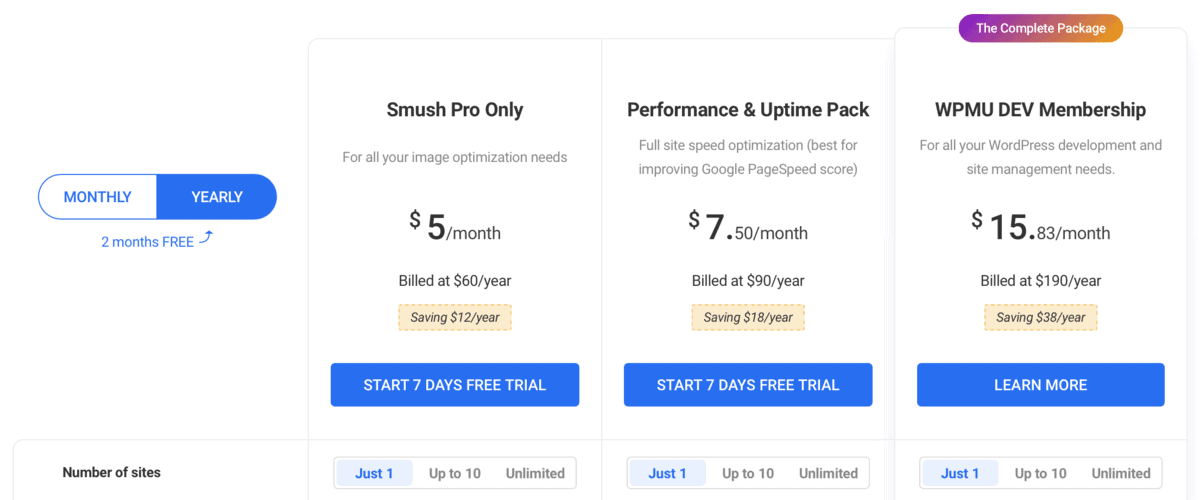
For an even bigger boost in performance, you can count on premium performance optimization tools like WP Rocket.
It’s a turnkey solution that comes bundled with features like cache preloading, GZIP compression, file optimization, and more. You just have to install and activate the plugin on your WordPress site – no further configuration required.
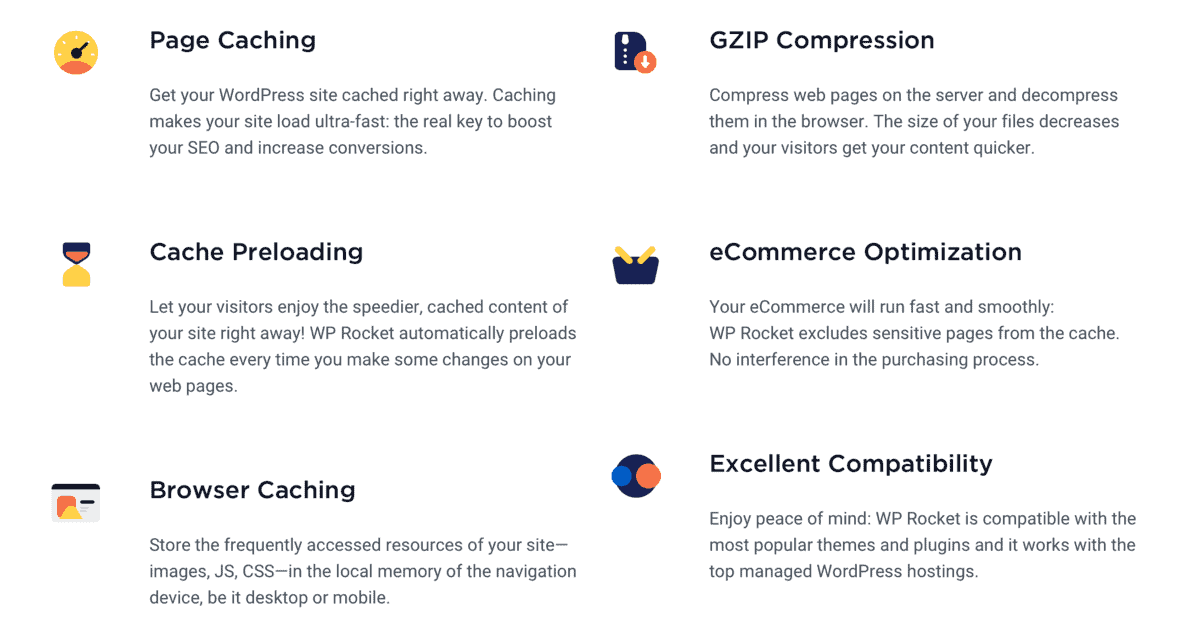
For a complete guide on page speed optimization, check out my post on reducing blog load time.
What should you get first?
Upgrading your hosting plan should be at the very top of your hotlist.
A brand-new hosting solution can give you the most noticeable improvements in terms of loading speed.
Once your host can match your blog’s growing needs, you can think about getting a CDN or performance optimization plugin. Both should help you push your website’s performance to the very limit.
2. Unintuitive design
A lot of solo bloggers build their own websites from scratch.
Without the help of a professional developer, most of them relied on a trial-and-error approach to get things done. And by the time their website is up and running, there are probably still loads of improvements to be done.
Your audience, of course, should let you know if they aren’t fully happy with your website’s design.
But rather than rolling out endless revisions, you can commit to a full-on revamp that fixes issues in one go.
Purchasing a premium theme
Additional cost: $59 per year
Now that you have cash flow, perhaps it’s time to invest in a brand spanking new, premium WordPress theme.
While it’s definitely not a weekend project, updating your theme is better done sooner than later.
Paid themes come with a slew of advantages that would’ve taken hundreds of hours of work with a free theme.
In addition to looking great, a premium theme can provide you with:
- Better SEO
- Better security
- Mobile optimization
- Faster website performance
- Professional customer support
Plenty of premium themes like GeneratePress also include unique features that will help make your redesign project an absolute pleasure.
I’m particularly impressed with GeneratePress’s library of modules.
Since they can be activated individually, you can integrate advanced functionalities and customizability options while keeping your WordPress installation lightweight.
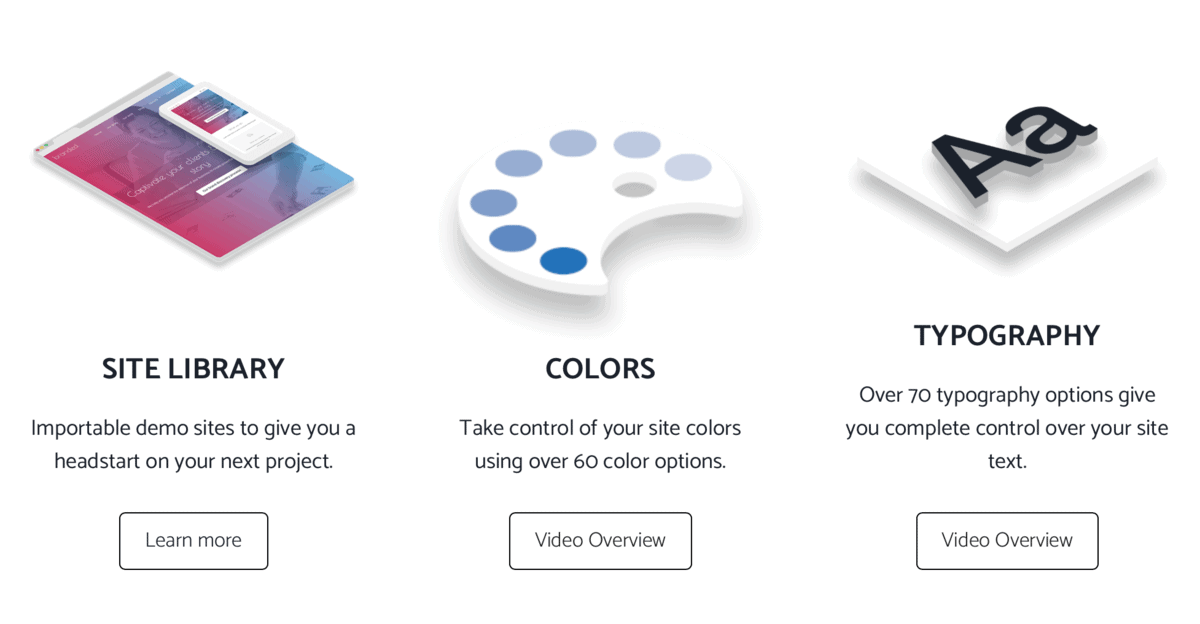
One example is the “Site Library” module, which grants access to dozens of customizable templates for your WordPress blog.
These templates also include pre-built pages, like “Shop,” “About Us,” “Contact,” and more.

Looking for more premium WordPress themes?
You can read 6 Best WordPress Themes for Blogging Success for premium themes that cost $39 to $360 per year.
Getting a page builder
Additional cost: $49 to $399 per year
While you’re in a redesign mode, you may want to take a look at premium page builders.
Versatile page builders like Elementor can help take your website’s design to a whole new level. It’s also supported by almost every premium theme out there, so you don’t have to worry about compatibility issues.
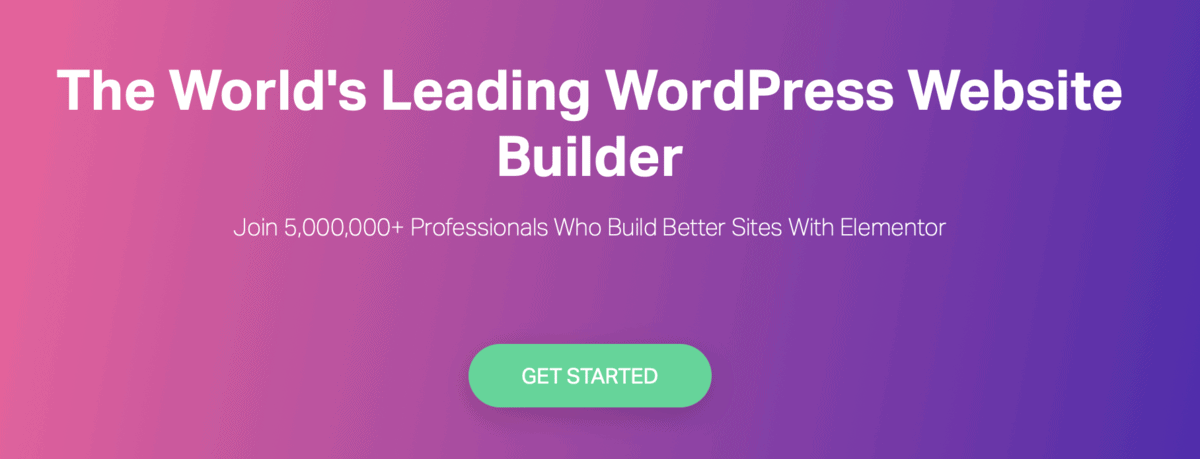
Page builders utilize a drag-and-drop interface that makes professional website design achievable even to non-developers.
With pre-built elements, you can integrate advanced functionalities into your website without writing a single line of code.
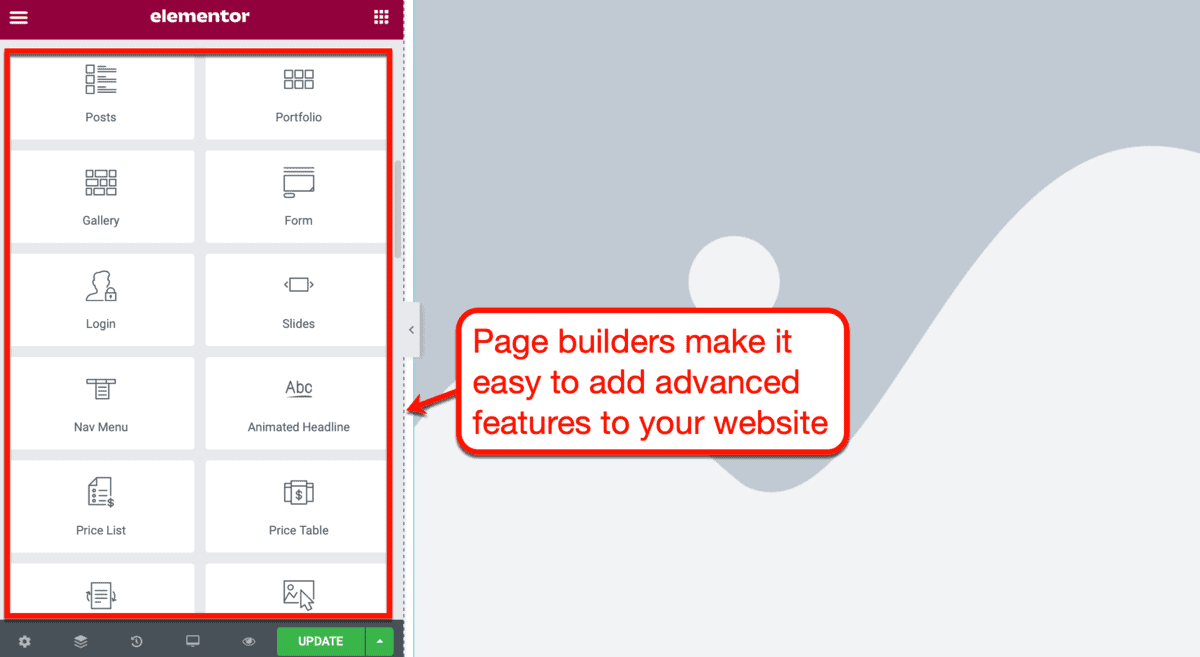
While getting started with Elementor is easy, I would be lying if I said there’s no learning curve to it.
But I can say this: it is backed by an amazing community on Facebook.
With so many active members, you can expect your questions to be answered faster than Elementor’s own customer support team.
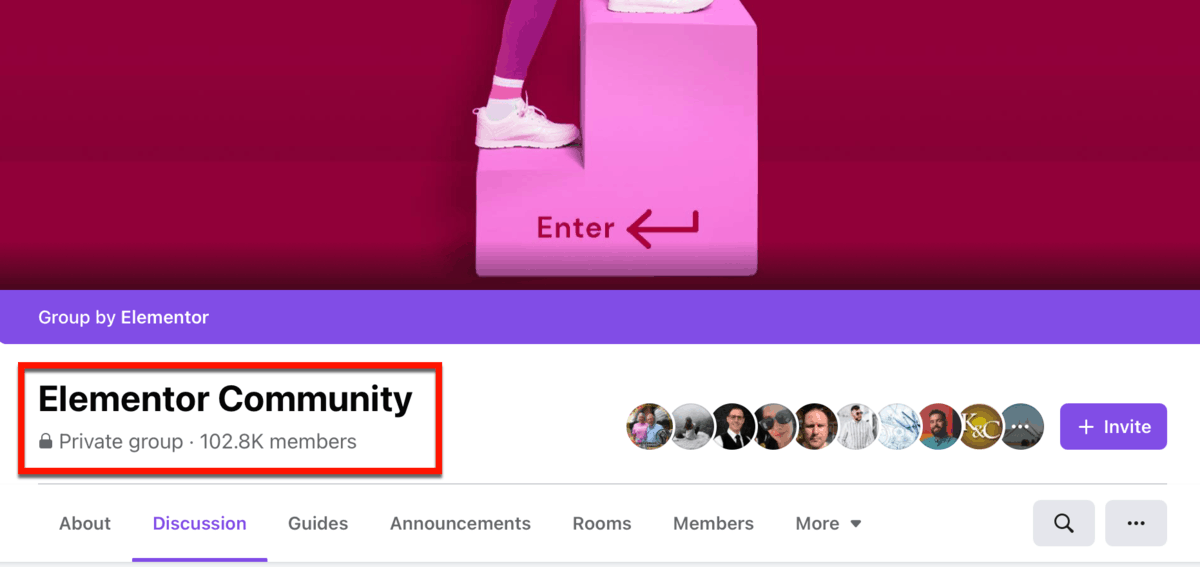
Looking for something else?
As with everything in blogging, there’s no one-size-fits-all solution in page building. That’s why I put together this comparison post of the best page builders for WordPress websites.
What should you get first?
A premium page builder usually offers more bang for your buck than a paid theme.
I’m speaking in terms of functionality and overall design flexibility.
What you can get with a paid theme, you can get with a page builder and more.
Still, the idea of adding both a premium theme and page builder to your hotlist.
Most themes and builders aren’t expensive at all – costing only between $40 and $60 per year. So, if you’re already making cash with your blog, spending an additional $100 per year shouldn’t hurt too much.
3. Being unresponsive to your audience
When you still had less than 20 blog followers, you can comfortably respond to everyone in one afternoon.
But now that your readership ballooned to hundreds or thousands of people, an entire weekend suddenly feels too short.
Staying in touch with readers is something a lot of bloggers take for granted. As such, they miss out on opportunities to foster brand loyalty, nurture leads, and ultimately profit from repeat customers.
If you can no longer keep up with your audience’s messages, consider hiring an extra pair of hands.
Outsourcing a virtual assistant
Additional cost: $5 per hour
A virtual assistant is a versatile professional who can provide you with a variety of services.
Depending on how much you pay, they can perform creative, administrative, SEO, social media, and even web development tasks.
Managing your inbox is one of the basic services an entry-level virtual assistant can handle. And with platforms like Upwork, you can hire them for as little as $ per hour.
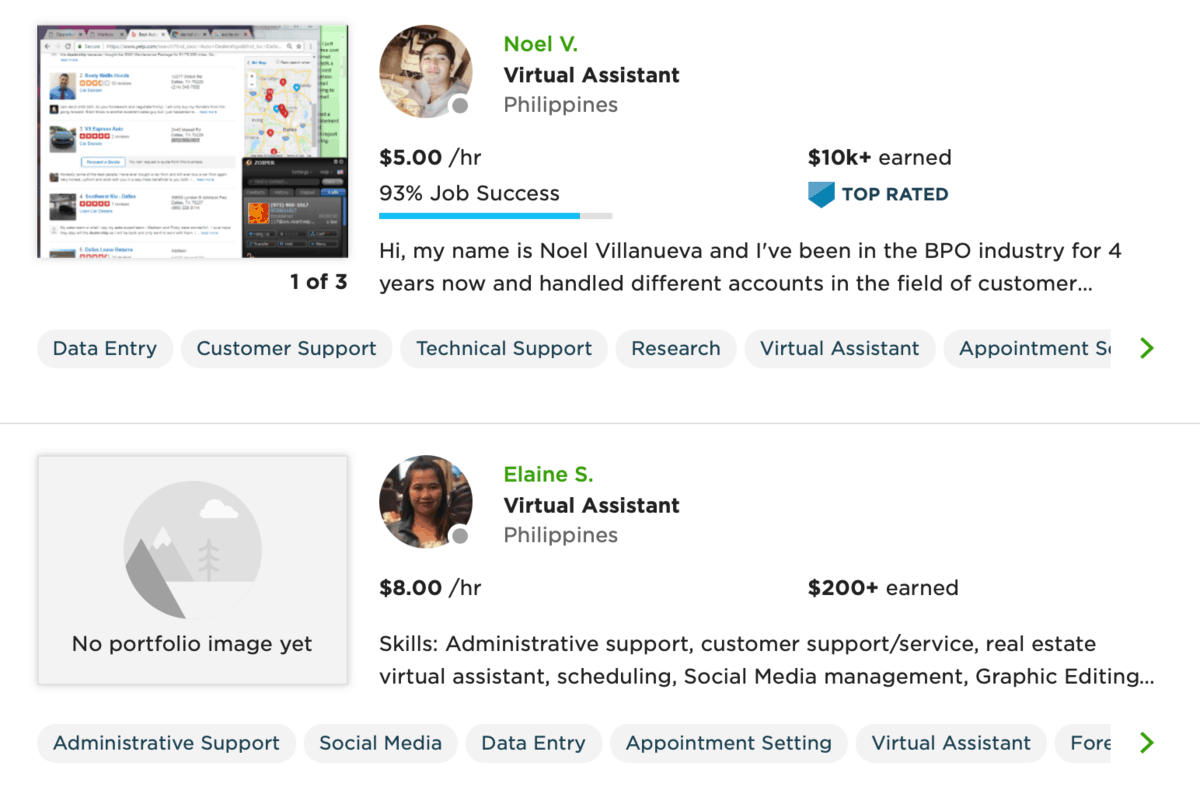
Of course, they can also help you respond to blog comments direct messages via social media. Just be sure to provide them with adequate guidance so they don’t misrepresent your brand.
Here are a few tips:
- Send them detailed guidelines – Spend some time to put together a detailed guide that answers most of the questions they may have. Outline information like their daily quotas, tools, templates, brand voice guidelines, and so on.
- Have practice sessions – Before their first day, you need to take a firsthand look at your virtual assistant’s performance. One idea is to forward some of the old messages you received from users to see how they’ll respond.
- Grant them access to educational resources – If you have eBooks, online courses, and other learning materials that you personally use, share them with your virtual assistant. They will be out there representing your brand – see to it that they have the knowledge to do it well.
- Set up a seamless communication channel – Never work with anyone through emails only. Use messaging software like Slack to keep everyone on the same page.
- Make sure they’re qualified – When checking their qualifications, remember to look beyond their credentials. For example, have them take a few internet speed tests to make sure they’re duly equipped for the job.
Setting up email automation workflows
Additional cost: At least $9 per month
Another long-term solution to inefficiencies in your relationship management is to use email automation.
This is something that every modern email marketing service for bloggers can help you with.
As the name suggests, email automation involves creating emails that send automatically based on pre-defined triggers. A typical example is a “welcome email,” which is activated as soon as someone subscribes to a mailing list.

With email automation, your audience won’t have to wait for your response whenever they ask questions.
A welcome email, in particular, should point your subscribers to must-read content that explains what your blog is about. If possible, point them to a FAQ page where they can get answers to common concerns.
Other than a welcome email, there are other types of automated emails you can create based on specific triggers.
To give you an idea, here are some of the “start triggers” that ActiveCampaign uses for automation campaigns:

What should you get first?
Without a doubt, an email marketing platform is a more cost-effective investment than a virtual assistant.
Sure, there are a number of things a virtual assistant can do that any piece of software can’t. For instance, not even the most advanced AI-powered app can replace virtual assistants when it comes to human-to-human interactions.
But for a growing blog, an email marketing platform with automation features can lead to bigger ROI. It can help you segment your audience, nurture leads, broadcast content, and supercharge sales through special promotions.
4. Not enough new content
As your blog grows, it’s easy to become preoccupied with marketing and brand-building activities.
In turn, the time that you spend writing and polishing content for your blog gets smaller and smaller.
That’s perfectly understandable.
I, for one, will gladly choose a speaking engagement over a whole day sitting at home and writing content. The problem is, slowing down your content development can directly affect your blog’s recurring traffic.
Hiring blog writers and editors
Additional cost: At least $6 per hour
Ever since I started blogging, I always had a hands-on approach with my blog’s content.
As far as that goes, the only person I ever hired was my editor. He makes sure my content is up to par in terms of quality and SEO.
If you’re not interested in having someone else write blog content on your behalf, you can follow my example.
However, there’s nothing wrong with hiring talented blog writers who can keep content production in full throttle. And just like with virtual assistants, freelancing marketplaces like Upwork is a great place to start.

Just remember that hiring a freelance writer isn’t something you should take lightly.
Finding talented writers can be a pain, especially if you don’t have a meticulous outsourcing process.
To get the ball rolling, follow these five important rules when hiring writers:
- Stay away from content mills – Content mills are companies that accept writing projects in bulk and delegate them to a team of outsourced writers. Even if you get lucky with a few projects, a content mill is bound to give you subpar results.
- Ask for work samples – Never hire a freelance writer without looking at their previous work samples first. This is a good way to tell if you’re hiring the right person for the job.
- Assign a paid “trial” article – In addition to previous work samples, a freelancer can prove their worth by submitting a paid “trial” project. For this, use a cloud-based tool like Google Docs to make sure they’re actually writing the content themselves.
- Ask about their other commitments – If you care about deadlines, avoid hiring freelancers who work for a bunch of other clients. The more they can focus on your projects, the better and more reliable their output will be.
- Hire slow, fire fast – Take your time and talk with candidates to gauge their communication skills yourself. If they miss deadlines or continue to submit low-quality content, don’t hesitate to fire them.
Obviously, there’s more to outsourcing than just a couple of rules.
You also need to pay attention to your communication tools and project management process.
You can read this guide to learn the ins and outs of hiring content writers for your blog.
When should you hire writers?
Do you think you’re losing traffic because you’re not publishing fresh content ideas fast enough?
Then hiring a blog content writer should definitely be on your hotlist.
There’s simply no excuse for a blog to stop publishing quality content. If you got your hands full, look for skilled and knowledgeable professionals who can help you.
Must-Have Investments for Growing Blogs
Addressing the known problems of your blog should be your top priority.
That’s the point of having a hotlist of improvements.
It allows you to build a solid foundation for your blog’s success. But once you’re done with the much-needed improvements, that’s when you need to reach further.
To wrap up this post, here are eight more investments that can take your blog to the top.
Your education
Blogging is a never-ending learning experience. And those who know more tend to be ahead of the pack.
Using your blog’s earnings, you can invest in educational resources to prepare for the big leagues.
Here are my top recommendations:
The One Funnel Away Challenge
Additional cost: $100
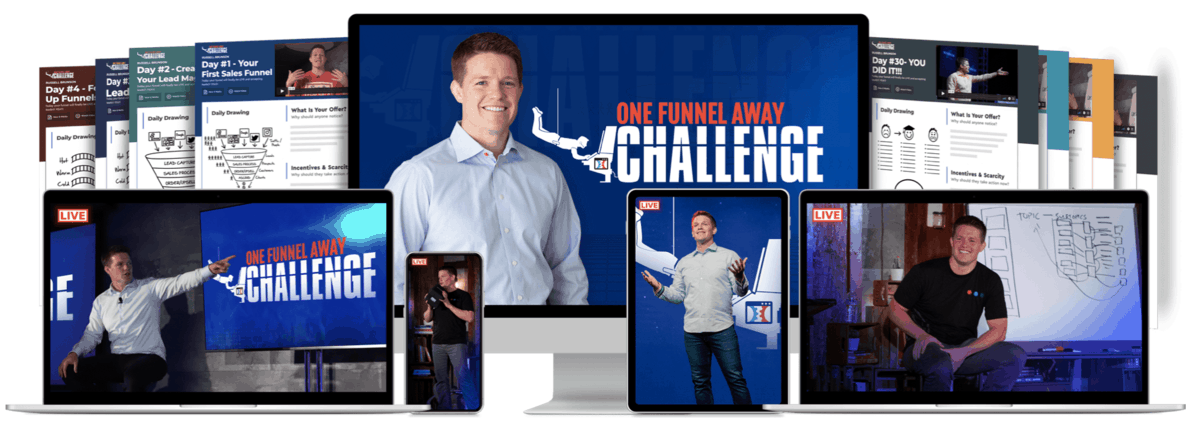
The One Funnel Away Challenge is a value-packed program created by bestselling author and entrepreneur Russell Brunson.
It does what a lot of online courses fail to do: motivate students to really take action and seek results.
Since it’s structured like a challenge, each participant is accountable for their own results. They will, of course, be provided with all the resources and tools to position them for success:
- 30 days’ worth of recorded and live coaching from Russell Brunson and other coaches
- “OnePage” digital workbook for each task
- 30 days access to the OFA Challenge Facebook group
- “Big Breakthrough” trainings via private group
- “30 Days” eBook, Interviews, and “Two Comma Club” behind-the-scenes content
The lessons themselves are designed to help you build profitable sales funnels for your website. However, it also drills into fundamental topics like brand building, building sales pages, and writing hooks.
Expert Secrets
Additional cost: $9.95

“You don’t have to be the most knowledgeable person in the world on your topic, you just have to be one chapter ahead of the people you’re helping.”
That’s one of my favorite lines from Expert Secrets, yet another must-have product from Russell Brunson.
Expert Secrets will teach you how to level up your brand storytelling, lead generation, and sales by understanding buyer psychology. I highly recommend this book if you want to be seen as a thought leader in your niche.
The Content Rulebook
Additional cost: $9.26
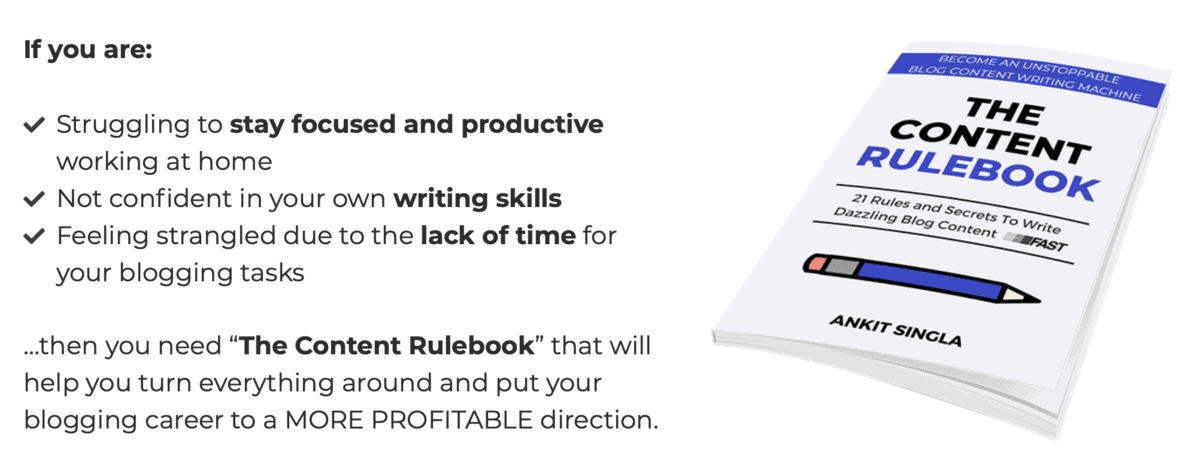
Writing top-quality content, in the long run, could seriously burn you out.
That’s why I wrote The Content Rulebook – a comprehensive guide on how to write great content non-stop.
It covers all the writing strategies I’ve learned throughout my 10 years as a professional blogger, like:
- Hacks that improve content readability
- How to ensure smooth content flow
- Building a swipe file as an antidote to the writer’s block
- Repeatable techniques to bust through your writing goals
Four Percent
Additional cost: $25 to $1,000 per month
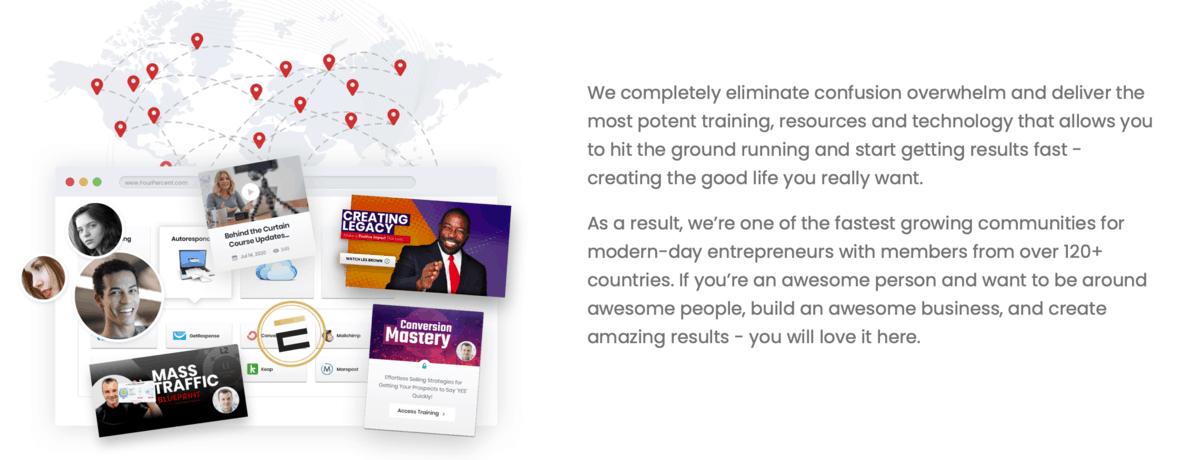
Four Percent is a comprehensive course that can help you build a profitable online business starting from day one.
A free membership grants access to basic courses like Marketing 101, adopting a “success mindset,” and achieving financial freedom. With paid plans, you can access weekly live events, additional learning resources, the “Mass Traffic Blueprint,” and more.
It’s a bit on the pricey side, which is why I recommend buying it once your blog is making money.
Growth tools
Behind every successful blogger today is a lineup of digital marketing tools.
This includes tools for tracking, conversion rate optimization, product development, and SEO.
Here are my top picks for every category:
Semrush
Additional cost: $99.95 per month
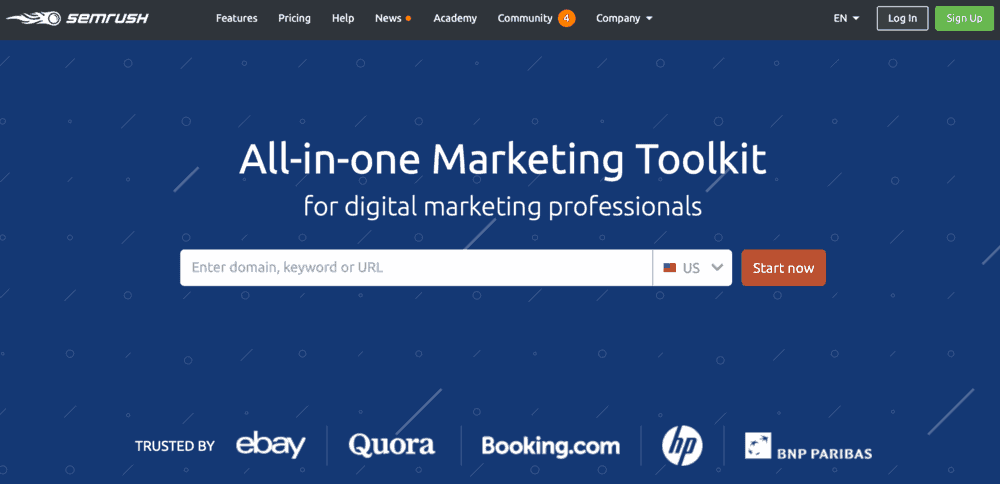
Semrush is my go-to platform for a multitude of SEO tasks. It can help you with keyword research, backlink analysis, site auditing, content research, competitor research, and more.
There’s a ton to unpack when it comes to SEMrush’s capabilities. If you want to know everything, read my in-depth review here.
ConvertBox
Additional cost: $495 one-time payment

I know what you’re thinking.
$495 sounds like a lot of money, especially for bloggers who just started to make some money.
First of all, ConvertBox is one of the big-ticket items in my personal arsenal of blogging tools. And based on my experience, it’s definitely worth every penny.
ConvertBox is a feature-rich form builder that can help you create compelling user experiences. It comes with advanced targeting options, display conditions, third-party integrations, and built-in split testing to maximize conversions.
ClickMagick
Additional cost: $37 per month
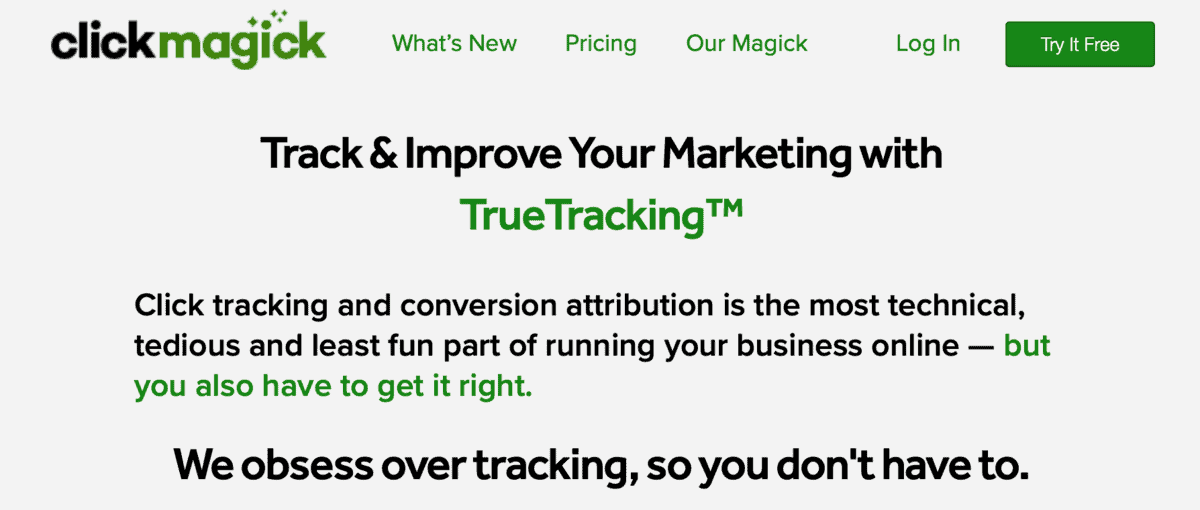
To grow your blog’s income, it’s important to know what works and what doesn’t. This will help you decide which strategies to double down on for maximum profits.
ClickMagick is a powerful tracking tool that will help you with that.
It works by tracking every single click to your website – be it from Google, Facebook, YouTube, or anywhere else.
Here’s a quick rundown of my favorite ClickMagick features:
- Cross-device tracking
- Facebook Conversions API integration
- Protection against click bots
- Track phone sales
- Automated split testing
- Multi-platform retargeting tools
- Affiliate marketing tools
Podia
Additional cost: $39 per month
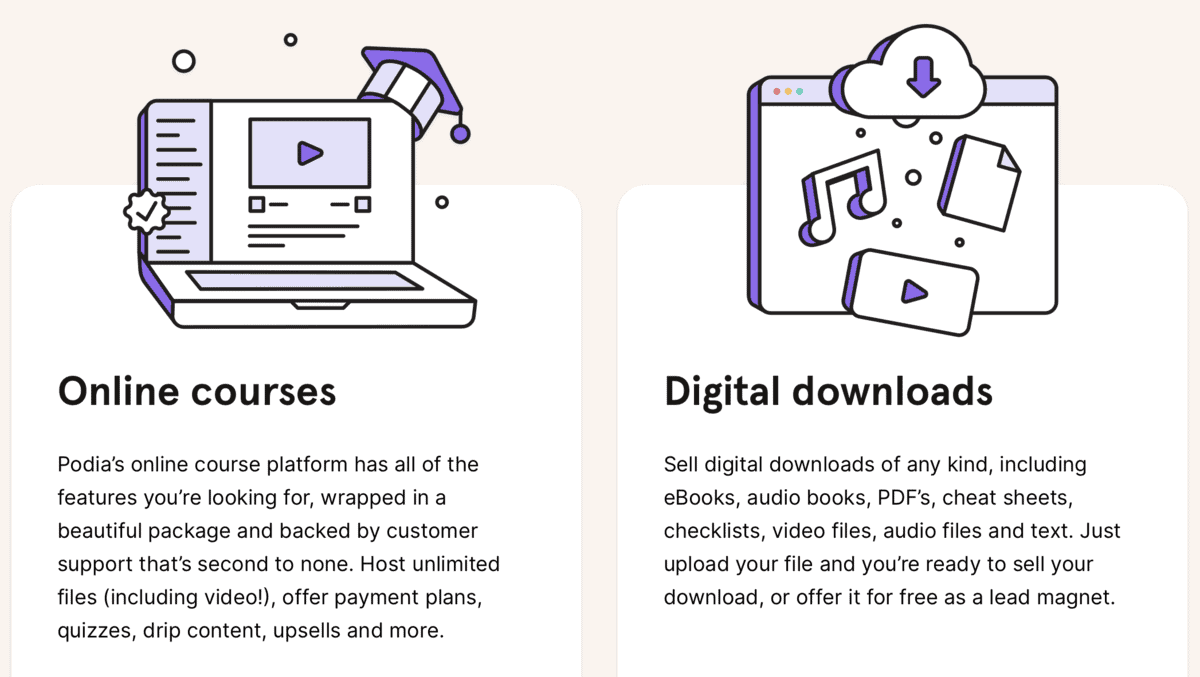
In case you didn’t know, I used Podia to create and host the content for my blogging coaching program.
Podia has the tools for creating online courses, webinars, and membership programs you can profit from. It can also help you create lead magnets and digital products like eBooks, PDFs, audio files, and more.
What To Do Now?
Have an idea of where to invest your blog income?
Remember, only you can decide what to do with your hard-earned blogging dollars. Whatever you decide, stick to your blog budget.
Avoid spending over 50-60 percent of your monthly earnings unless you can support it with another reliable source of income.
Most importantly, be patient, take one step at a time, and give your best in every situation.
For questions, feedback, and suggestions, don’t forget to write a comment below. You can also share your next big investment with other readers to see what they think.
You Might Also Like:
- GeneratePress Review: The Best Lightweight and Versatile Theme of All Time
- 12 Clever Ways to Get Free Original Blog Content
- The Ultimate Guide to Google Analytics to Scale Your Blog
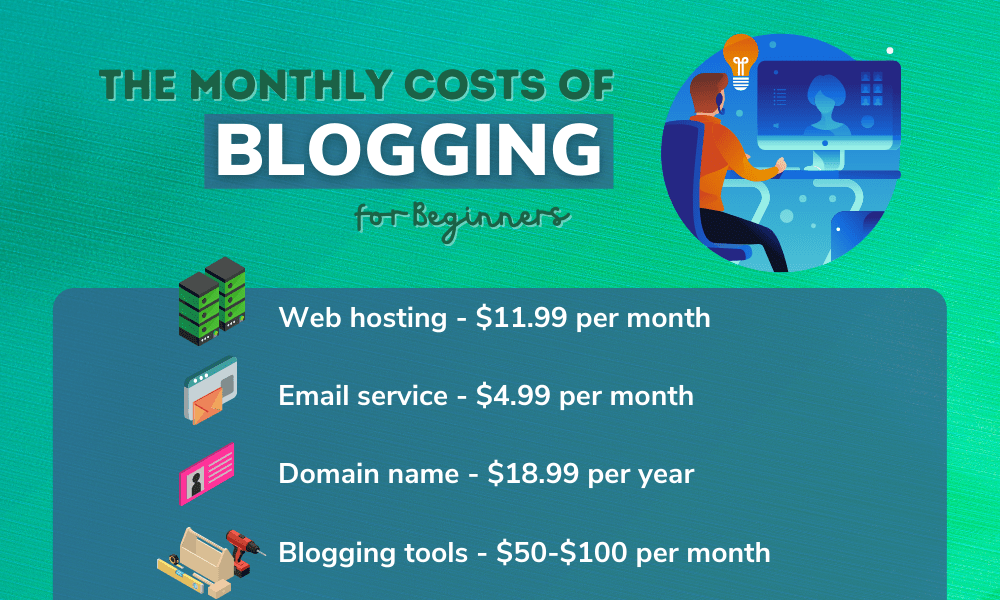
from Master Blogging https://ift.tt/3pygWit
